Sky Q: review on the best premium TV system
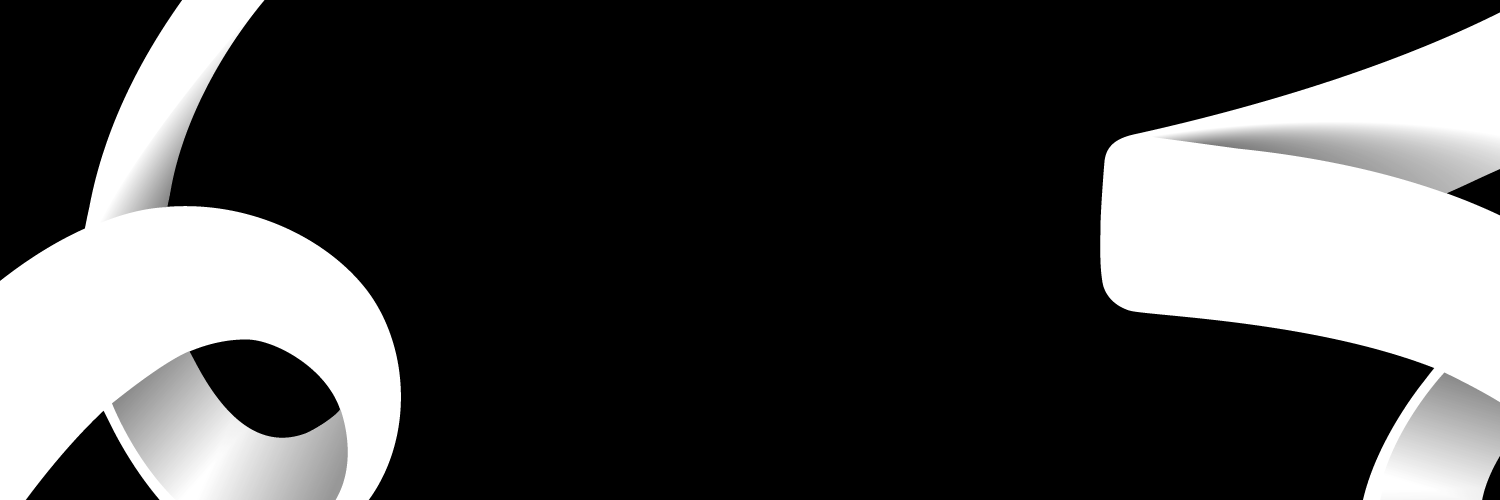
What is Sky Q and what can I do with it?
Sky Q is Sky’s comprehensive all-in-one service offer coordinated service across many devices, to make your entire entertainment and technology experience cohesive and enjoyable
There are two boxes used in the Sky Q system. The 2TB Sky Q set-top-box is the main box designed to be placed in the living room. This box is accompanied by a second companion box, the Sky Q 1TB box, which means you will be able to record six channels and watch a seventh simultaneously! Perfect for big families who have iPads, phones, multiple tv screens and anything else you can think of!
Sky Q Features
The main attraction to Sky Q is its incredible 4K Ultra HD content. Its sleek, lightweight and modern remote and box is nothing to be sneezed at either. The touch sensitive panel is used to scroll up, down, left and right to change channels, download shows or look at the guide.
The user interface is a breeze. You can now explore an expanded view of your tv menu, meaning the static side-bar menu is replaced with a collapsible one that can be hidden to give more screen what you're actually browsing, making choosing your Saturday night film easier.
Sky have taken a leaf out of the streaming services book, and has implemented a ‘show centre’, too, a hub from which users can access all seasons, episodes, broadcast schedules and on-demand links for their favourite tv series and shows. Sky has also added a ‘smart’ button similar to Netflix’s ‘continue watching’, 'play from the start' and ‘play next episode’. You also have separate hubs for sports channels, where you can easily record and manage the latest matches, podcasts, competitions and races.
Another great feature is the voice search option. You can get recommended shows, channels or genres by holding down the mic button on the top right-hand side of the touch remote and starting to speak.
Sky’s smart technology gathers up your viewing habit info and provides you with suggestions on your home screen. You also have quick access to what you last watched, new films, your recordings and more from this section.
Sky is very generous with its partner content. You have access to YouTube, Vevo, Spotify and others. Find them in Home or scroll down to the Music or Online Video tabs for a slightly random collection of suggested content.
You never have to worry about recording or missing shows with all of the catch-up content available with Sky Q. BBC iPlayer, ITV Hub, All 4, Channel 5 and a large selection of the Sky channels offer catch-up content.
How much is Sky Q?
According to Sky’s website, you can get Sky Q for £27 a month for 18 months. You can get the same deal with Netflix included.
You can Sky HD, Ultra HD with Sky TV for £35 a month.
Best Sky Q Deals
Here’s a table with the Sky Q TV packages that Sky offer. You can also get broadband or mobile bundles to suit your needs.
| Package name | Description | Contract Length | Price | Set up costs |
|---|---|---|---|---|
| Build your own Bundle | SKY TV, plus your favourites. | 18 months | £25 a month | £20 |
| Sky TV and Sky Cinema | Up to 6 live Premier Leagues games a week An unrivalled range of the best movies Includes 20% off Sky Store rentals | 18 months | £46 a month | £20 |
| Sky Sports, BT Sport & Cinema |
|
18 months | £59 A month | £20 |
| Sky TV & Sky Cinema |
|
18 months | £36 A month | £20 |
Sky Q Settings Frequent Problems and assistance
The Sky Q box is connected to Sky’s wireless mesh network, so if you get connectivity problems on your Sky Q Mini box, it’s because of interference on the 5GHz network, although 2.4GHz interference can cause problems. Knowing that, the answer to the problem is to avoid interference. Here are the steps you can take:
- Change your routers wifi channel
- Change the Sky Q channel
- Get a Sky Q booster
- Use an ethernet cable instead and disable the Sky wifi altogether
One of the main sources of interference is your Wi-Fi router. Although the 5GHz band isn’t very congested, there can still be issues and, as I mentioned, it’s possible that 2.4GHz interference is causing problems.
To change your router’s wireless channel, you’ll have to connect to its web-based management interface using a browser (check your router’s manual to find out how). Then, go to the wireless settings and change the channel used by the 2.4GHz network: 1, 6 and 11 are the best choices. Change the channel used by the 5GHz network; as Sky Q defaults to using Channel 36, anything but this is a good choice.
Once your changes have been made, you should restart your Sky Q equipment: take the power cable out of each device, then plug them back in starting with the main Sky Q box first, followed by the Sky Q mini boxes.
If you are having problems with the ultra-HD settings, Sky Q supports Ultra HD at a resolution of 3840 x 2160 (2160p), with a 10-bit colour depth. If you’ve chosen your settings but the Sky Q box can only enable 8-bit colour, then there’s a problem somewhere between your box and your TV. If you’ve got your Sky Q box connected directly to your TV, check that your TV supports 10-bit colour; if it doesn’t, that’s your problem.
If you’ve got your Sky Q box running through an AV receiver or soundbar, then you may not have the right setting on your receiver and may need to edit the HDMI port settings following the manufacturer’s instructions. I had this issue with my soundbar (a Yamaha YSP-2700) and found instructions on how to enable an enhanced mode, which turned on 10-bit colour.
If your remote is acting funky:
Hold down 7 and 9 together until the remote’s light flashes four times. Next, press and hold 1 and 3 together to enter pairing mode and follow the on-screen instructions to get your remote paired and working with your TV.
If you cannot seem to get any freeview channels:
If you were running Freesat alongside an older Sky+ installation, you may find that upgrading to Sky Q has broken your Freesat televisions. This is because Sky Q requires an update to the LNB connect on your satellite dish, which is incompatible with Freesat.
There are two workarounds to this. First, you can have a second satellite dish fitted with a traditional LNB, which may make the front of your house look a touch ugly. Secondly, you can request that a Hybrid LNB is installed, either through Sky or by finding a local satellite installer.
If you are getting the dreaded blue screen, try rebooting your main SKYQ box by removing the power cable for 30 sec then reconnect to reboot it. then do the same with the mini box, wait for it to fully reboot.

Are you a Sky customer?
Value your experience as a customer to help other people