Virgin Media Internet Settings: Configure the APN
It is really easy to configure your Virgin Media APN settings but it is important to learn how to do it for what type of mobile phone you have for example, iPhone or an Android. However, if you feel you need to speak to the Virgin Media customer service team to help you set up your APN then please do so.

EE
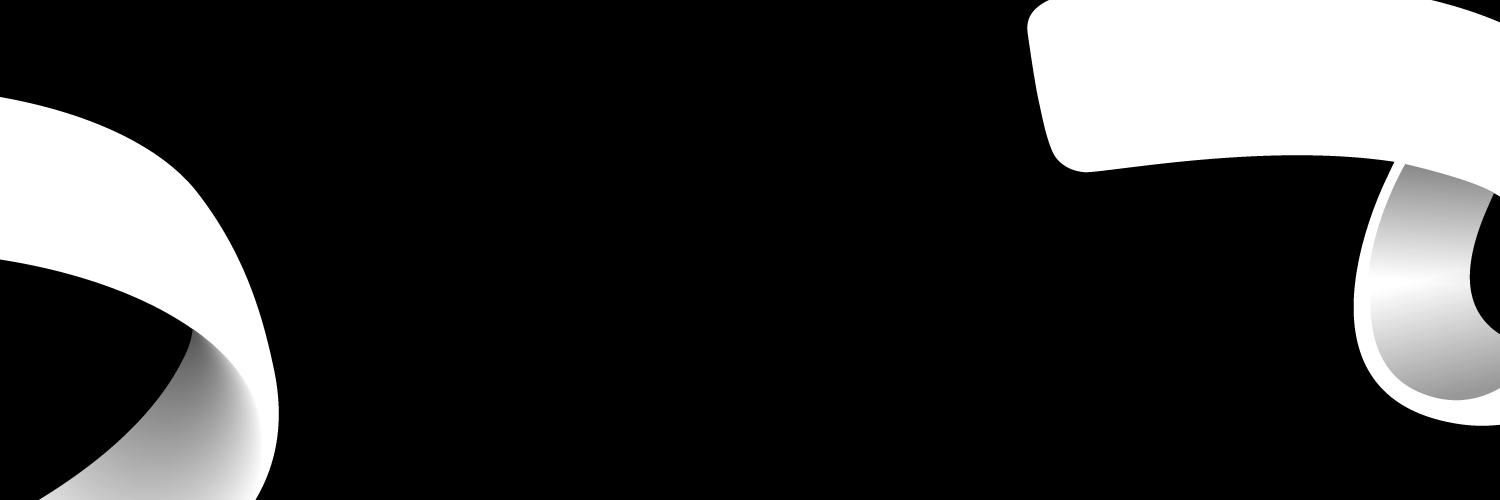
How can I configure Virgin Media APN internet settings?
It is important to learn how to configure your APN (access point name) because if your mobile, tablet, iPad or any device you have is not connected to the internet then you could have an internet settings problem and you will be able to resolve this problem by learning how to set up your APN settings.
Once you have resolved the problem then you can stay connected to your family and friends through social media platforms.
One of the two major mobile brands that provides a lot of the UK market with devices that can have internet is Apple and Android, so it is important to teach Android and Apple users how to set up their APN settings.

EE
Android APN Settings
For Android users please remember these easy to follow steps on how to set up your APN settings because when you experience a loss of internet, you can check to see if it is an internet settings problem.
- Go to Settings
- Choose Wireless and Networks or More (these options relate to the Android version)
- Choose Mobile Networks > Access Point Names
- Select the Menu button
- Select the New APN
- Enter the following:
- Name: Virgin Internet
- APN: goto.virginmobile.uk
- Username: user
- MMSC Proxy: 193.30.166.2
- MMS Port: 8080
- Authentication Type: PAP. Select internet+mms
- Select Menu > Save
- Choose the name that was created
- To check if it is working look at the top of the screen for either 4G, 3G, H, E or G and if any of these appear then your Android APN settings is connected
For all Android users this is the best way to configure your APN and it is really easy to remember so when you have any internet problems you can quickly check your APN to make sure that it is not your internet settings.
APN Settings for iPhone
Whether it's the latest iPhone 11 Pro Max or the latest iPad if you experience a loss of internet make sure that it is not your APN settings and by learning how to set it up you can quickly check to make sure it isn't your internet settings.
Follow these easy steps:
- Choose Settings > Mobile/Cellular Data
- Choose Mobile/Cellular Data options
- Choose Mobile/Cellular Data Network
- Fill in the following
Mobile or Cellular Data Settings:
- The APN box, enter goto.virginemobile.uk
- Type in the Username box, type user
MMS Settings:
- APN: goto.virginmobile.uk
- Username: user
- MMSC: http://mms.virginmobile.co.uk:8002
- MMS Proxy: 193.30.166.2:8080
- MMS Max Message Size: 1048576
- Select the left arrow at the top of the screen three times
- Choose the Home button as the final step
- To check that you are connected look at the top of your screen and it should appear 4G, 3G, E or GPRS and if you see any of these then your internet settings is connected.
For all iPhone users this is the easiest way to learn how to configure your APN settings so if you have no internet connection quickly check your APN settings to make sure it has nothing to do with your iPhone internet settings.
Virgin Media APN Customer service
However, if you feel that the information this blog has provided you is not relevant for you then you can contact the Virgin Media customer service team and they can help you over the phone to sort out your APN settings.
For Virgin Mobile users dial 789 but if you are calling from another phone then dial 0345 600 0789 and you will be connected with the Virgin Media Mobile customer service team.

EE
Please do remember that the operation hours during the week is different from the weekend, Monday to Friday 8am – 9pm, Saturday 8am – 8pm and for Sunday 8am – 6pm.
The times are different for Saturday and Sunday so make sure you know the difference that way you don't get mixed up and call the Virgin Media Mobile customer service team at the wrong time and get no response.

Are you a Virgin Media customer?
Value your experience as a customer to help other people