ASDA Mobile internet settings configure the APN
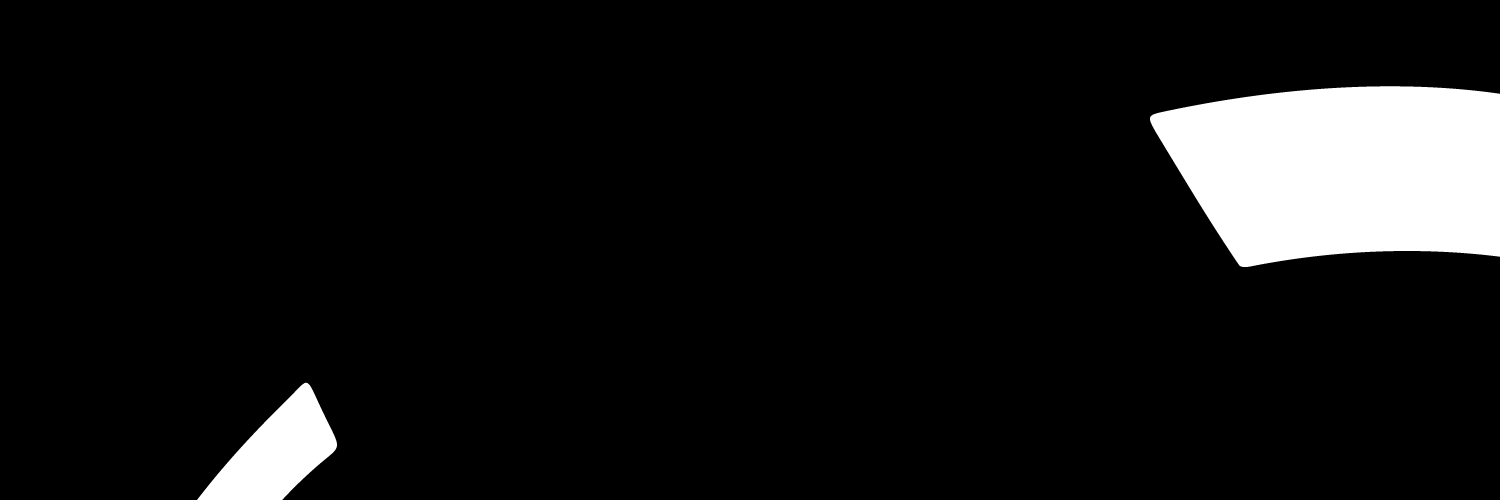
It is really simple to configure your APN settings the only tricky part is that you must learn the difference between setting up your internet settings for an Android and an iPhone. Also, remember that the customer service team is always there to help you if you need extra assistance.
How can I configure ASDA mobile APN internet settings
It is easy to configure your APN (Access Point Name) which really means what you need configure in order for your mobile, tablet, iPad or any device you have that you want to connect to the internet.
If your device is not connected to the internet there could be a good chance that you have an APN problem.
However, that is why it is important to learn how to set up your ASDA mobile APN settings so you can stay connected to your family friends.
The two most popular mobile brands are Apple or Android phone so you should learn how to set your ASDA mobile APN for both Apple and Android.
Android APN Android
If you have that new Samsung S10 than you have to learn how to set your APN up the correct way for Android so you won't have to worry when you have APN issues.
Here are a few easy to follow steps that can help you with setting up your APN for Android ASDA Mobile UK:
- Go to settings from your home screen
- Select Wireless and networks or More
- Select Mobile networks > Access point names
- Select the menu button
- Select new APN
- Enter the following:
- Name - Asda Internet
- APN - everywhere
- Username - eesecure
- Password - secure
- MMSC - http://mms/
- MMS Proxy - 149.254.201.135
- MMS Port - 8080
- Authentication type - PAP
- APN type - Tap internet+mms or type *
- Select Menu > Save
- Choose the name you've just created to activate settings
- You will then know you are connected when you see 4G, 3G, H, E or G
If you are a Android user and want to learn how to set up your APN than follow these easy steps so the next time you lose internet connections you know what to do.
iPhone APN for ASDA mobile
For iPhone users who want to learn how to connect their iPhone ASDA mobile UK APN, here are a few easy to follow steps:
- Select Settings > Mobile/Cellular Data
- Select Mobile/Cellular Data Options
- Select Mobile/Cellular Data Networks
- Type the following:
Mobile or Cellular Data settings
- APN - everywhere
- Username - eesecure
- Password - secure
MMS settings
- APN - eezone
- Username - eesecure
- Password - secure
- MMSC - http://mms/
- MMS Proxy - 149.254.201.135:8080
- MMS Max Message Size – 1048576
- Select the left arrow at the top screen three times
- Select the home button
- You should be connected now but to double check your connection or signal bars, right next to them should show 4G, 3G, E or GPRS and that means you are connected.
For iPhone users these are the easiest steps to follow to make sure you know how to set up your APN settings. Make sure that you remember how to configure your APN settings for both Android and iPhone.
Customer service ASDA mobile APN
However, if you feel that these instructions are not helpful for you than you can always contact the ASDA mobile customer service team.
Call the ASDA mobile customer service team:
- From your ASDA mobile 2732
- Landline 0800 079 2732
If you are going to reach out to the ASDA mobile customer service team for information about how to set up your APN than make sure you contact the team during the operating hours:
- Monday to Friday – 8:00am – 8:00pm, Saturdays 9:00am – 6:00pm and Sunday 10:00am – 5:00pm
So, now you have the options of using the instructions above of learning how to set up your APN for Android and iPhone or rely on the ASDA mobile customer service team.
