Learn how to configure APN settings O2
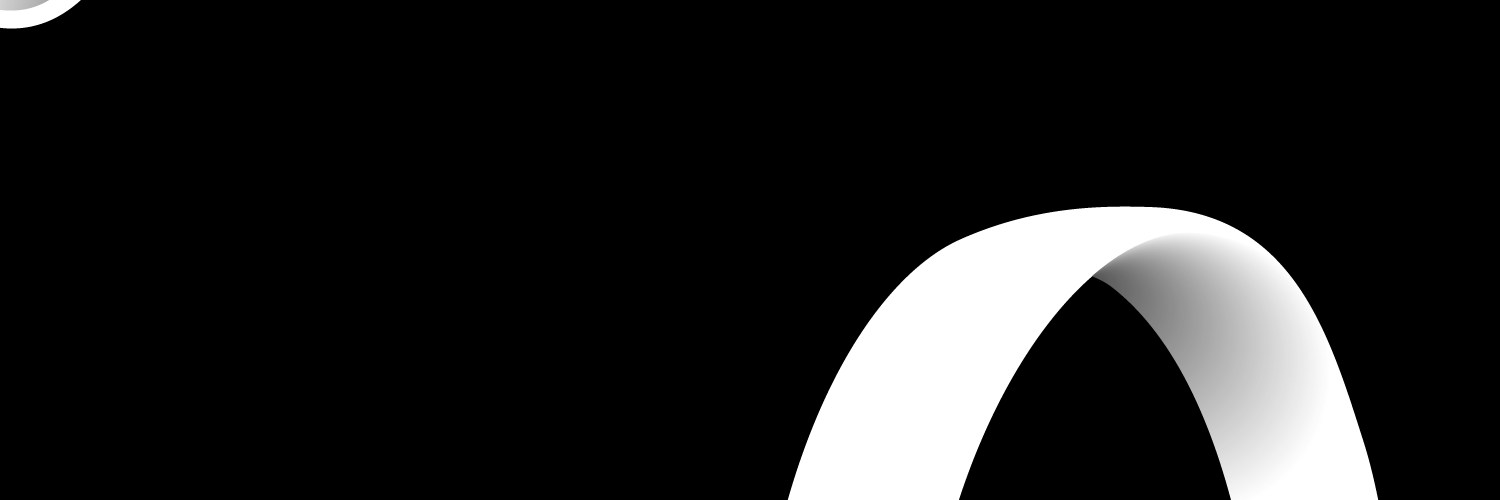
To learn how to configure your APN settings is really easy and also important to remember, however it depends on what type of mobile phone you have because there are different ways to set up your internet for particular phone you have.
Why is it important to configure internet settings?
If your mobile phone, tablet, iPad or any of your internet electric devices experience a loss of internet connection then you could have a APN issue and you must configure your internet settings.
Android and Apple are one of the two biggest operating systems in the world so it is important to learn how to configure your APN settings for both Android and Apple.
Android APN settings
Before you go out showing off your brand new Samsung Galaxy 10+ it is important that you learn how to configure your APN settings in case you experience a loss of internet signal and you can check to see if it is your APN settings.
- Go to Settings
- Select Wireless and Networks or More (the option depends on the Android Version)
- Select the Mobile Networks > Access point names
- Choose the Menu button
- Select the New APN
- Enter the following:
- Name: o2 Internet
- APN: monile.o2.co.uk (PAYG: payandgo.o2.co.uk)
- Username: o2web (PAYG: payandgo)
- Password: password
- MMSC: http://mmsc.mms.o2.co.uk:8002
- MMS Proxy: 82.132.254.1
- MMS Port: 8080
- Authentication type: PAP
- APN type: If you're given a choice of options, pick internet+mms
- Select Menu > Save
- Choose the name that we have just created
- To check that everything is working well, look at where you signal bars are and check if there is 4G, 3G, H, E or G
If you follow these easy steps and remember them then you will always know how to configurate your internet settings especially when you get a new phone and need to set up your internet settings if they haven't already been set up.
iPhone APN Settings
If you have the iPhone 11 Pro Max or the latest iPad the last thing you want is to have no internet, therefore it is important for you to remember how to configure your internet settings so that you are always connected to the internet.
- Select Settings > Mobile/Cellular Data
- Select Mobile/Cellular Data Options
- Select Mobile/Cellular Data Network
- Fill in the following: Mobile or Cellular Data settings
- APN: idata.o2.co.uk (PAYG: payandgo.o2.co.uk)
- Username: vertigo (PAYG: payandgo)
- Password: password
- Visual Voicemail settings
- APN: idata.o2.co.uk (PAYG: not used)
- Username: vertigo (PAYG: not used)
- Password: password (PAYG – not used)
MMS settings
- APN: idata.o2.co.uk (PAYG: payandgo.o2.co.uk)
- Username: vertigo (PAYG: payandgo)
- Password: password
- MMSC: http://mmsc-ac.mms.o2.co.uk:10021/mmsc
- MMS Proxy: 82.132.254.1:8080
- MMS Max Message Size: 2097152
- Tap the left arrow at the top of the screen three times
- Select the Home button
- To check that everything is working well, look at where your signal bars are and check if there is 4G, 3G, E or GPRS.
If you follow these really easy steps the next time you have an internet problem you can quickly configure your APN settings and be connected again to the internet.
Also, by learning how to configure your internet settings the next time you have a problem you can double check your APN settings and make sure that it is not your APN settings.
O2 APN Customer Service
If you feel that the information is not helpful or you prefer to call the O2 customer service team who are able to help you and give you information on how to configure your APN settings.
To contact the O2 Mobile customer service team for mobile users:
- From your O2 Mobile – 202 Free to call
- From a landline – 0344 809 0202 Standard UK rate
- From abroad - +44 344 809 0202 International rates
The operation hours for O2 Pay Monthly customer service is Monday to Friday 8am – 9pm, Saturday 8am – 8pm, Sunday 8am – 6pm.
Or you can reach out to the O2 customer service team through the O2 Live chat option and explain to them about how to set up your APN settings.

