My Sky: How to log in to your account, create a Sky ID or download the App
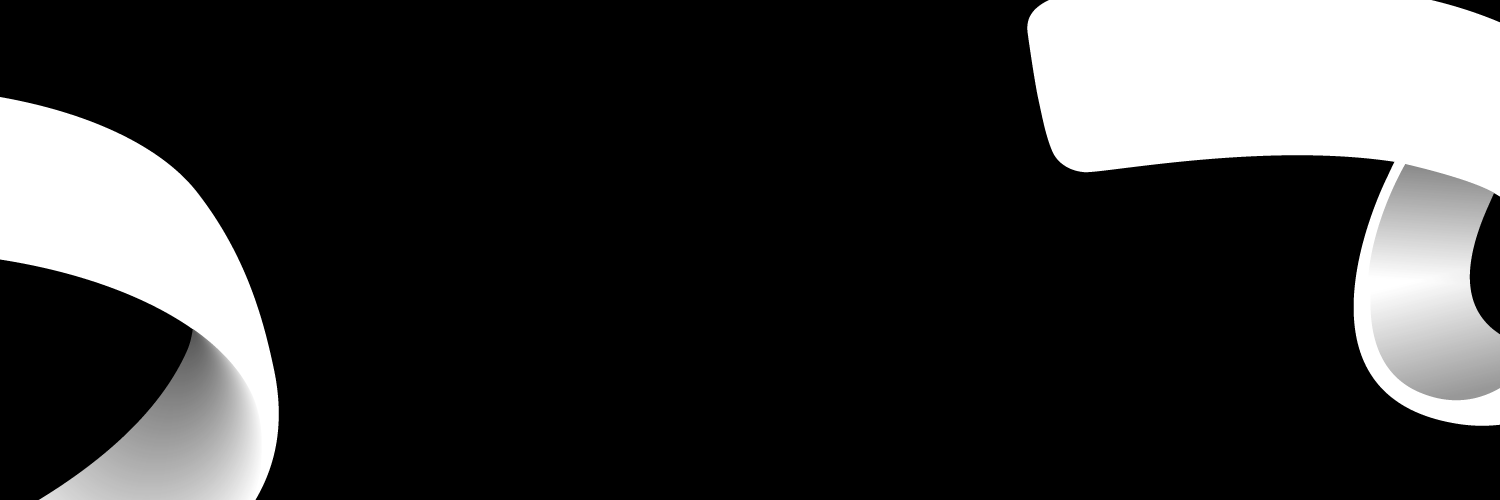
My Sky is a personal entertainment system for all Sky customers allowing them to view, record and set reminders on various channels. This article explores how to download My Sky App and provides the user with all the necessary steps to set up and manage their Sky account using My Sky App.
What is My Sky Login?
You must check your email and look for a message from Sky if you are unsure of your Sky login. The email address you used to sign up for the service will serve as your Sky login ID. And that account will be linked to your password.
No issue if you forget your password or lose it. You can ask for a new one, which will be delivered to the email address you provided when signing up. Follow these steps to ask for a new password for your Sky account:
- Visit the Sky website
- You can find your Email Address in the Login Section
- Choose "Forget Password"
- Once you do that, Sky will send you a new password through email.
You can now use the new password and email to access your Sky accounts through your computer or smartphone.
How to log in to My Sky accounts
The My Sky app is the easiest and simplest way to seamlessly manage your Sky accounts and get support if you need it. Thanks to the App's personalisation, you can quickly obtain the data you require. You will need a Sky ID to log in on the My Sky app.
If you have a Sky ID already, use your Sky ID login: email address and password to log in to the App.
If you do not have a Sky ID, you must create one. Once you've downloaded the My Sky app, create it online on Sky's website and tap Sign in. Enter your Sky ID and password when requested. Alternatively, by selecting New to Sky ID > Sign Up within the My Sky app, you can create a Sky login ID.
If you have lost your Sky login ID, you can reset it online or in the App by clicking the Forgot Password link.
My Sky: How to create a Sky ID
You don't have to worry about contacting numerous locations or individuals to acquire the answers you require because everything is available once you log in to My Sky, which keeps all the facts and information about your Sky account in one spot.
You must have a Sky ID in place in the first place if you wish to access My Sky. If not, you won't be able to access your account.
It is quite easy to create a Sky login ID. You will need to check your email for a mail from Sky. This mail will include the link to create your password. Click on this link and create a password, just like most other websites, whether it's an Amazon or Netflix account. It would be best if you kept in mind that this email address must be the one you used to sign up for the service. Also, note that you can only have one primary Sky login ID per Sky account.
My Sky App for Android and iPhone
You can access and manage your Sky account by downloading the My Sky App to your phone, which is available for Android and iPhone on Google Play and the Apple App Store.
Once logged in, you may manage your account, add or delete subscriptions, and find specials on things like broadband and TV and movie bundles.
Additionally, you can communicate with Sky's committed support staff using the My Sky App to troubleshoot issues. Most people use the App to keep track of their accounts, manage their invoices, and get a detailed analysis of their monthly Sky payments.
How to download My Sky App
Users of My Sky have access to a free app they can download to make accessing their Sky accounts even faster and simpler. Follow these simple steps to download and install the My Sky App on your Android and iPhone:
iPhone:
- Open the App Store on your iPhone.
- To find the App, type its name into the search field.
- Click on Get to install the App. Get it replaced with a cloud icon if the App has already been downloaded.
- Enter your iTunes password if requested, then tap OK to complete.
Android
- Open the Play Store.
- To find the App, select Search.
- Install the App by tapping it.
- Enter your Play Store password if asked.
- Click Accept to complete the download.
Services available at My Sky
The MY Sky service makes it easy to pause, rewind, and record live TV. You can choose how and when to enjoy all the fantastic entertainment on Sky. There is no longer a need to watch at a specific time or risk missing an episode. You can record three episodes at once while watching the fourth one live.
Features of My Sky
Pause and Rewind: You don't miss a minute of your favourite show with the pause and rewind. You can rewind and pause live TV while watching.
Remote record: My Sky allows remote recording even when the user is not present. To record, a special green button has been created on your remote so you won't miss any new shows or movies. Hit the green button on your remote when you see advertisements for new shows and movies, and every episode in the series will be scheduled to record.
Frequently Asked Questions about My Sky Account
How do I access My Sky Account?
Use your Sky ID login, email address, and password to log in to the My Sky app. You must create a Sky iD if you don't have one yet. Once you've downloaded the My Sky app, sign in with your Sky iD and password.
Why is My Sky account restricted?
Your Sky account can be restricted due to various reasons. These reasons include:
- The Fraud or Debt teams have placed a full restriction on the account.
- After a debt, the account is Pending Cancel or Cancelled.
- Due to a Spend Restriction, Sky Talk is banned.
How do I reset My Sky Account?
You can either reinstate your services online or on Sky Q. You must set up a recurring payment option and settle your entire balance to restore your account.
To restore online:
- Sign in at sky.com/myaccount by going there. Then click Restore my services after selecting Bills & payments.
- Click Update Your Payment Details after entering a continuous payment method.
- Enter your card information and the payment amount.
- After confirming the reinstatement timelines, click Next.
To restore on Sky Q:
- Hit the interactive button on your Sky remote, and choose to Manage my Account under My Account.
- Type in your PIN. You'll notice that Your services have been interrupted.
- Your current balance will be displayed on the screen after you select Restore your services.
- Enter the information for your card, then click Confirm. You must verify the information on a confirmation page before choosing Submit.
- Enter the direct debit information, then click Confirm.
- Select Submit when the confirmation page informs you that you are the only person needed to authorise a new direct debit mandate and that you are the owner of the Sky account.
Can I link My Sky ID with a new Sky Account?
A new account cannot be linked to an existing Sky ID. You must make a new Sky ID and connect it to your new account. You cannot use the same email address associated with your old Sky ID for the new one; instead, you must use a different one.
Can I download My Sky App on PC?
The current version of the My Sky App is designed for Android and iPhones only. The PC version of the App is not available yet.
What else can I use My Sky ID for?
You can use your Sky ID to access services like Sky Go to watch TV on the go or online, Sky Rewards to get free movie tickets and enter contests, or My Sky to view your Sky account.
