What is my Giffgaff APN?
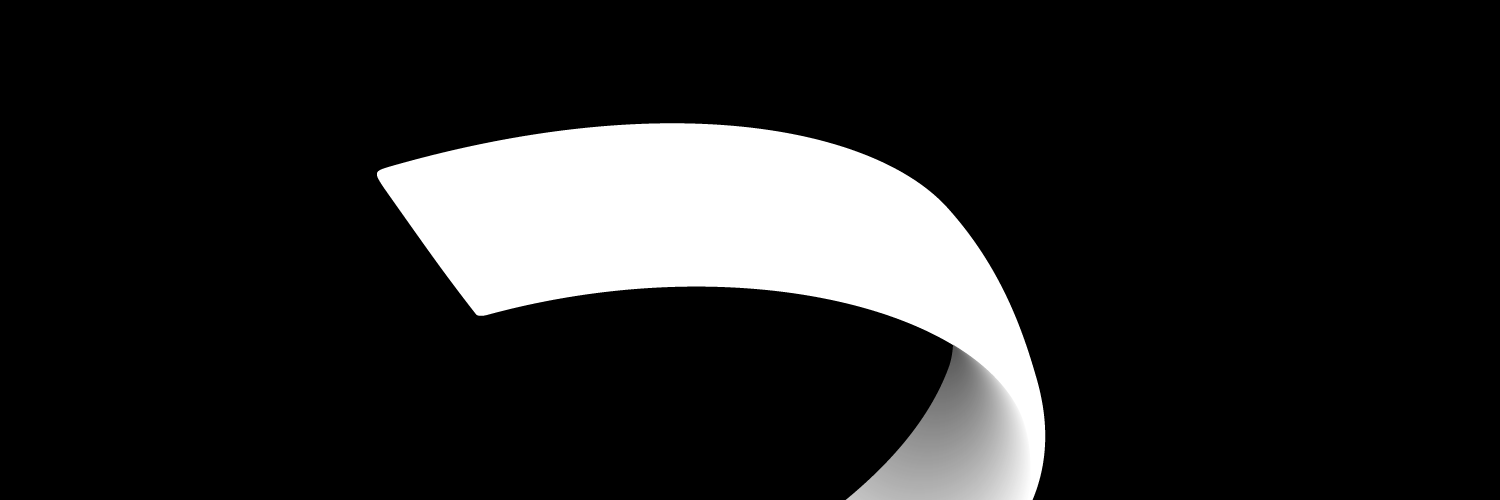
For Giffgaff customers it is important to know what there Giffgaff APN is and it can depend on what type of brand mobile phone or internet device they have for example a Apple or a Android because both APN's can be different.
What is APN settings?
If your iPhone or Galaxy S10 experiences a loss of internet signal it could be a APN (access point name) problem meaning that you need to connect your internet settings.
It is really easy to connect your APN settings but it does depend on what type of mobile phone or brand of internet device you have.
For example, setting up your APN settings for iPhone Apple and Android is different but it is not difficult and once you remember you can always check if you experience a loss of internet.
Giffgaff customers should remember how to set up their APN so that they will never lose internet connection and stay connected to their families and friends through social media platforms.
Apple and Android are two one of the two main operating systems in the United Kingdom so it is important for Giffgaff customers to know how to set up their APN settings for both Apple and Android.
Android APN Giffgaff
Once you get that brand new Samsung Galaxy 10 you can show it off but please remember how to set up your APN settings that way you will never lose internet connection.
Follow these easy steps:
- Go to Settings on your Home screen
- Choose Wireless and networks or More
- Select Mobile Networks > Access point names
- Select the Menu button
- Choose the New APN
- Enter the following:
- Name: giffgaff
- APN: giffgaff.com
- Username: giffgaff
- MMSC: http://mmsc.mediamessaging.co.uk:8002
- MMS Proxy: 8080
- APN type: select internet+mms
- Select Menu > Save
- Choose the name we've just created
- To double check that APN is well connected, look at your signal bars and right next to it should show at least 4G, 3G, H, E or G.
These steps are really easy to follow and the next time you experience a loss of internet connection you can check if its your APN settings.
Apple iPhone APN Giffgaff settings
The last thing a Giffgaff customer wants is to have no internet on their brand new iPhone 11 Pro Max because you want to stay active on all social media platforms.
This is why it is important to remember how to set up your APN settings for your Apple iPhone.
Follow these easy steps:
- Go to settings
- Choose Mobile data or Cellular data
- Select Mobile data network/Cellular data network
- Fill in the following:
- APN: giffgaff.com
- Username: giffgaff
MMS
- APN: giffgaff.com
- Username: giffgaff
- MMSC: http://mmsc.mediamessaging.co.uk:8002
- MMS Proxy: 82.132.254. 1:8080
- MMS Max Message Size: 2097152
- Select the left arrow at the top three times
- Select the Home button
- Just to make sure that the APN settings is working well look at the signal bars and see if 4G, 3G, E or GPRS appears
These steps are very clear to follow so try and remember it so you can always know how to set up your Apple APN settings.
Giffgaff APN customer service
If these instructions does not help you and you need more information than feel free to contact the Giffgaff customer service team and be able to get further help from the Giffgaff customer service team.
The Giffgaff customer service team does not have a contact number because they help their customers by communicating with them online.
The best way to get help about your Giffgaff APN will be to contact one of Giffgaff's agents, the service is 24/7 and you can get help straight away.
To contact the Giffgaff agent just log into your Giffgaff account and explain to them what why you are contacting them and the Giffgaff customer service team will be able to help you.
