Sky box: all models available, troubleshooting and how to get one
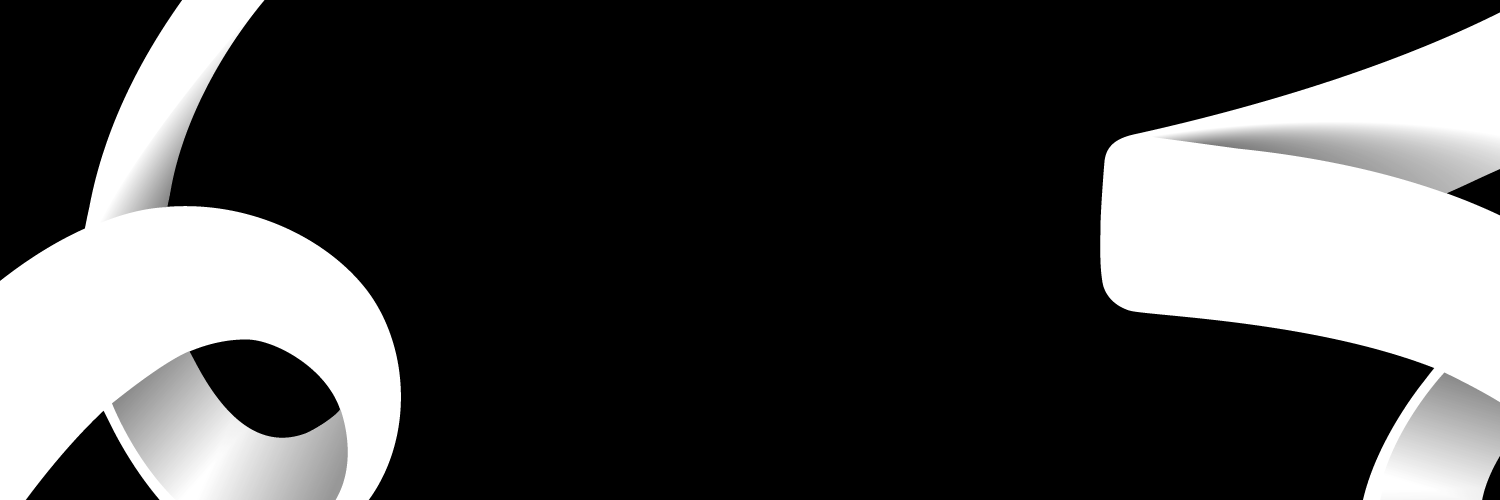
Having a Sky box is important if you want unlimited entertainment from Sky TV. In this post, we will talk about the different sky boxes available and how to do basic troubleshooting.
What is a Sky box, and what is it for?
A Sky Box is a satellite receiver/decoder device offered by Sky that enables you to connect to the satellite-hosted television.
What Sky boxes are available at the moment?
Sky Q – a complete digital entertainment hub. It enables show recording, more than one device streaming, and a Wi-Fi hotspot.
Sky boxes have evolved. Below are the present versions
- Sky Q
- Sky Q 2TB box
- Sky Q 1 TB box
- Sky Q 1TB UHD box
The ultimate Sky box experience with Sky Q
With Sky Q, you can:
- The record shows live shows.
- Automatically record shows and TV series you could have missed. The programme guide helps in setting up your favourite shows.
- Pause and rewind live TV
Variants of the Sky Q box are:
- Sky Q 1TB – recording space of 1 terabyte
- Sky Q 2TB – recording space of 2 terabyte
- Sky Q 1TB UHD box – if you want one terabyte plus Ultra HD shows
- SQ Multiscreen – enables you to watch from multiple screens
Sky+ HD box
This is the high definition television launched by Sky in 2006. Sky Q has now replaced it.
How to get your Sky box
You can buy a Sky Box directly from the Sky website or an online store.
My Sky box is not working: what to do?
If your Sky box is not working, follow these steps to reboot the box.
- Switch off your Sky box directly at the mains
- Switch off all devices connected to the Sky box
- Confirm that all the lights on the box have disappeared
- Leave the box, and the connected devices turned off for some minutes
- Switch the devices back on.
Your Sky box light would turn green if the reboot were successful.
If the reboot above did not solve the problem, you should update the Sky box software.
- Hold down the ‘Standby’ button on your remote and simultaneously turn off the box at the mains outlet
- Let the Sky box remain off for some minutes
- Hold down the ‘backup’ button on the Sky box and simultaneously turn on the box at the mains outlet
- Keep holding the ‘backup’ button for another 30 seconds while the box boots
- You will see four lights come on at the front of the panel. When this happens, you can release the backup button.
- The box enters download mode. Wait for it to revert to standby. This can take 15 minutes or more.
- Wait an additional four minutes, then turn on the box by pressing the Sky button on your remote.
How to reset your Sky box
Use the steps below to reset your Sky box.
- Switch off your Sky box directly at the mains
- Switch off all devices connected to the Sky box
- Confirm that all the lights on the box have disappeared
- Leave the box, and the connected devices turned off for some minutes
- Switch the devices back on.
