Community Fibre router: how to connect and set up your Linksys hub
What router does Community Fibre provide?
How to log in to your Community Fibre router
How to change the settings of your Community Fibre router
What do the lights on your Community Fibre router mean?
Wi-Fi in Every Room: the perfect match for your Community Fibre router
Frequently asked questions about Community Fibre’s router
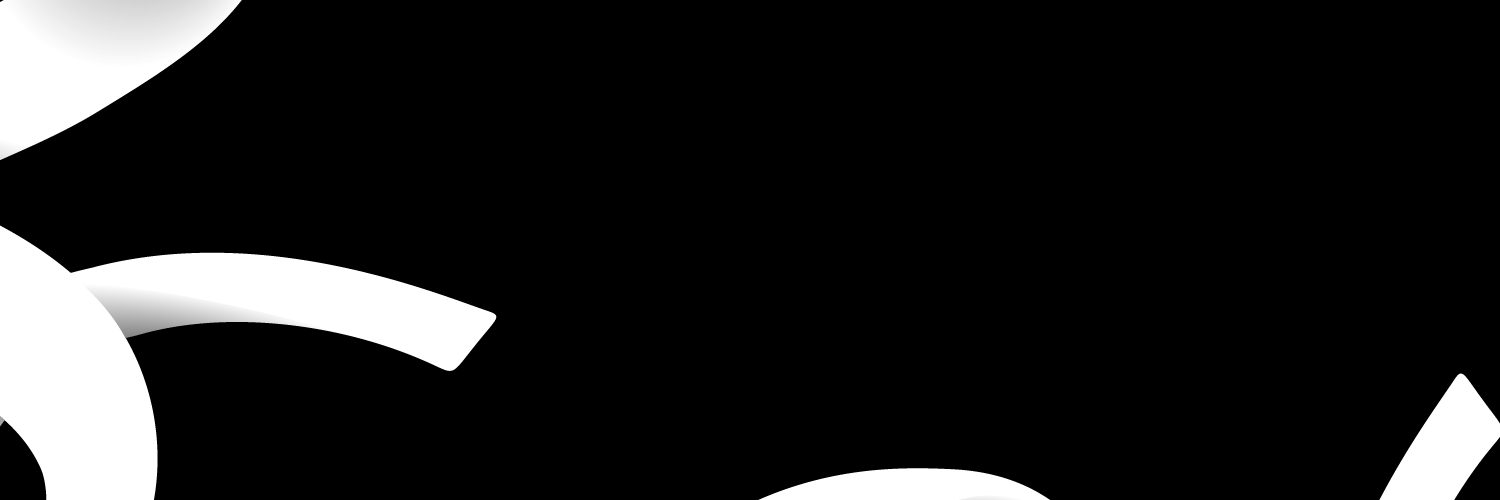
The official Community Fibre router is the Linksys Velop Router. In this post, we will talk about its model, specs and settings. We will also talk about Wi-Fi in Every Room, an optional service to improve the Wi-Fi connection.
What router does Community Fibre provide?
Community Fibre provides customers with high-quality dual or tri-band mesh routers that guarantee high speeds and reliability.
They generally offer subscribers with the Linksys Velop Routers, which could be dual or Tri-band for customers subscribing to any packages within 50 Mbps to 1000 Mbps Fibre packages. On the other hand, subscribers of the 3000 Mbps Fibre package get the Zyxel Wi-Fi 6 Gigabit router.
The table below summarises the routers that community fibre provides for subscribers of different packages.
| Fibre Packages | Routers |
| 50 Mbps to 75 Mbps | Linksys Velop Dual-Band Intelligent Mesh™ router. |
| 200 Mbps to 500 Mbps | Linksys Velop Tri-Band Intelligent Mesh™ router. |
| 1000 Mbps | Linksys Velop Wi-Fi 6 Tri-Band Intelligent Mesh™ router. |
| 3000 Mbps | Zyxel Wi-Fi 6 multi-gigabit router. |
These Linksys Velop Dual-Band Intelligent Mesh routers that come with the standard packages cost £200 and are arguably one of the best in the market. It is advisable to use these routers together with mobile apps for efficiency.
How to log in to your Community Fibre router
You can log in to your community fibre router for any customisations by following these steps.
- Connect to your router via a web browser by visiting 192.168.100.1. Connecting to your router via your device’s default browser is advisable.
- Input your router username and password. The username is “root”, and the password is the MAC digit printed at the rear of your router. You should input the details as they are printed, excluding all special characters.
- Click “Login”, and you should be logged in to your community fibre router.
How to change the settings of your Community Fibre router
If you wish to modify the settings of your community fibre, you’ll need to log in to the account first, as described in the previous section.
Common settings most customers change include the login details. You need to follow the steps below if you wish to change the login details of your community fibre router.
- Log in to your community fibre router account.
- Click on the “System Tools” tab on the navigation bar at the top of your home page.
- Click on “Modify Login Password” on the sidebar of the new page.
- Input your new password and save the changes.
What do the lights on your Community Fibre router mean?
The lights on your community fibre router are the router’s way of communicating with you. The table below summarises the different lights on your router and what they mean.
| Router Lights | Meaning | Advise Action |
| Blue (Blinking) | Powering on | Allow the node to power on completely. |
| Blue | It’s connected to the internet, and the Wi-Fi is broadcasting. | Let it run its course. |
| Purple | Ready for setup. | If it is your main router, open the app to complete the setup.However, if it is an additional router, you should follow the instructions on the app. |
| Purple (Blinking) | The router is set up. | Wait, and allow it to set up automatically. |
| Red | There’s no internet from the modem. | Connect the router on LAN1 to the modem and the Linksys Velop router properly. You should also see the lights guide to see if you’re not missing anything.Ensure to check that the cables are not broken and are in perfect working condition. |
| Red (Blinking) | You’re out of range. | Move the routers close to each other.You should also ensure to connect the Ethernet cable to the modem properly. |
| Yellow or orange | Weak connection signal | Improve the signal by moving the additional router to the main router. |
| White | Your router is updating or searching for new updates. | Allow it to update properly. |
Wi-Fi in Every Room: the perfect match for your Community Fibre router
The Wi-Fi in every room service by community fibre guarantees superior Wi-Fi performance in properties spanning three floors, five bedrooms, and 12 rooms in total. Community Fibre guarantees this service by supplying you with quality Mesh Wi-Fi routers that interlink across the rooms.
It is the perfect match for your router because it is certain to guarantee a minimum of 10 Mbps in every location within your home. If it doesn’t, community fibre won’t charge you for the service and will compensate you with three free months of broadband services.
Frequently asked questions about Community Fibre’s router
Curious customers like you frequently ask the following questions about community fibre’s router. Discover authentic answers to these questions below if you have similar queries.
Can I use my router on Community Fibre?
Yes, you can use your router on community fibre. However, their customer support team will not assist you with troubleshooting if you have any issues with the router. They only offer those services for community fibre routers.
Does the Community Fibre router have a WPS button?
Yes, the community fibre router has a WPS button. This button is often located on the front or back panel of the router.
Can I ask for an extra router on Community Fibre?
Yes, you can ask and get an extra router on community fibre for an additional cost of £5/month.
