TalkTalk router: how to set up or upgrade to the Wi-Fi Hub
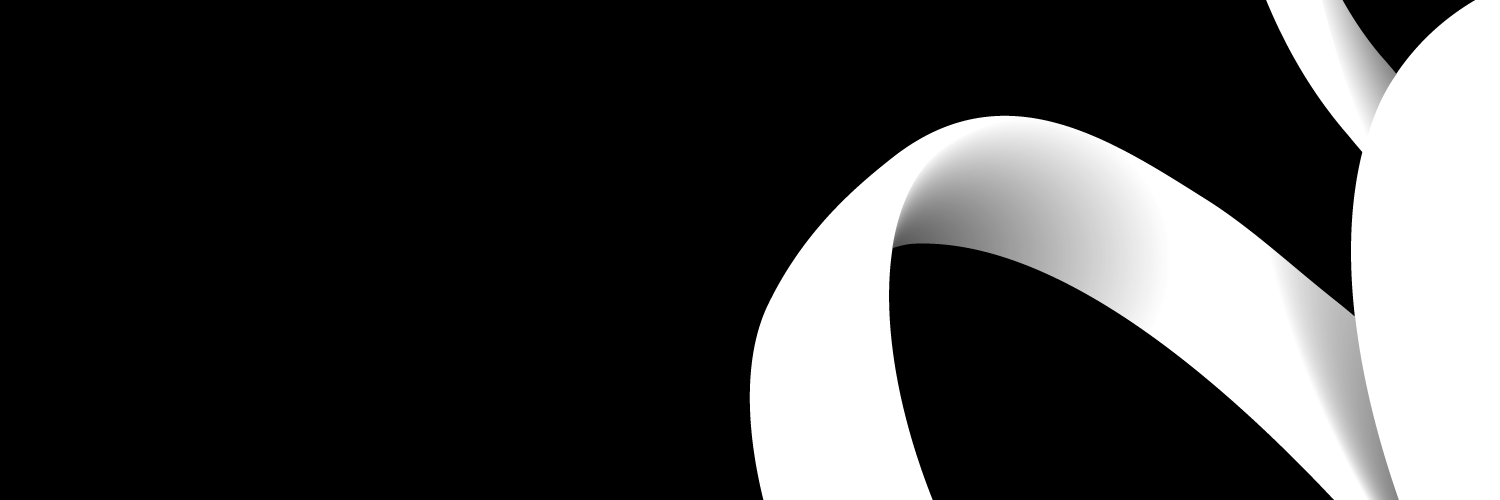
The new TALKTALK ROUTER- Wi-Fi Hub, has many features that make it support ultrafast broadband packages. In this post, we will talk about the different router options available on TalkTalk, how to get them, upgrade them, and set them up.
TalkTalk router: the new Wi-Fi Hub
The new Wi-Fi Hub router is one of two new additions to TalkTalk’s router collection. The other one is the Wi-Fi Hub Black.
TalkTalk’s new Wi-Fi Hub is required by the fastest TalkTalk broadband packages like the Fibre 65 and Fibre 35. As a result, it combines well with the Fibre packages for internet connectivity.
The router uses a Broadcom chipset that helps it control communication and manage internet traffic. This chipset facilitates faster connectivity than the Traductor chipset used in other routers.
Not only that.
It also regularly checks and connects your device to the strongest available Wi-Fi channels and frequencies using its smart channel selection technology. Another awesome feature of the new Wi-Fi hub, similar to this, is the smart Wi-Fi tech. The router uses the smart Wi-Fi tech functionality to keep tabs on its performance and your network connection so that it can regularly download and install firmware updates.
Smart indeed!
On top of that, it uses a dual-band like most other sophisticated routers to ensure you’re never stranded. And, you’re sure of good internet coverage irrespective of wherever you are as it possesses seven antennae that let it cover a wide area.
The icing on the cake is that you don’t have to hide it away in your house because of its stylish design. It can pass for a nice accessory worthy of sitting pretty on your TV or workspace.
How to get the new router from TalkTalk
If you’re sold already and looking to get TalkTalk’s new Wi-Fi Hub, you can get it in two major ways. They are as follows:
Direct Purchase from TalkTalk’s Online Store
You can purchase the new router from TalkTalk’s online store. The online store has different products, ranging from routers and cables to remotes and adapters. You only have to select your choice of products and make payments as you would on any online store.
Sign up for Talktalk’s Ultrafast Services
Signing up for any of Talktalk’s ultrafast services like the Fibre 150, Fibre 500, and Ultra Fibre Optic packages qualify you for the new Wi-Fi Hub router. It is advisable to check the availability of ultrafast packages in your area before signing up for them.
Likewise, you can get the new Wi-Fi Hub black if you sign up for slower packages like the Fibre 35 and Fibre 65.
How to set up your TalkTalk router
So, now you’ve got your TalkTalk Wi-Fi Hub router, and you’re looking to set it up. TalkTalk may send an engineer to set up your broadband; the engineer will also set up the router for you.
However, if you don’t have the luxury of an engineer, you can follow these steps to get it running.
Identify your Main Phone Socket
The phone socket is the main entry for phone cables into your home. They are usually of two types: Standard Main Phone Socket and Pre-filtered Main Phone Socket.
A standard main phone socket often has only one port in front. This implies that you’ll need a microfilter to connect your Wi-Fi Hub or phone. On the other hand, you don’t need a microfilter to connect your Wi-Fi or phone because it has two ports.
Plug your Wi-Fi Hub into the Main Phone Socket
This connection depends on the type of main phone socket you have in your home. You’ll need to first plug a prefilter into the socket if you have a standard main phone socket, and you could plug directly into the prefilter if it is the other way round.
After that, you’ll need to connect one end of the broadband cable to the router and the other to the pre-filtered main phone socket.
Lastly, plug the power cable into the Wi-Fi Hub port, and connect it to the power source on the wall. You can now switch on your router and start using it.
Log in to your TalkTalk router.
You can log in to your TalkTalk router using a device like a tablet, smartphone, or computer. You’ll need to connect this device to the router you’re trying to log into, either using a network connection table or a wireless connection.
Once connected to the router, you must launch the browser on any connected device and visit TalkTalk’s default IP address. This address is 192.168.1.1.
That page will request the username and password of your router, and this information is printed on a sticker on the back of the router itself. You can now log into your TalkTalk router by entering the details.
