Vodafone UK APN Settings
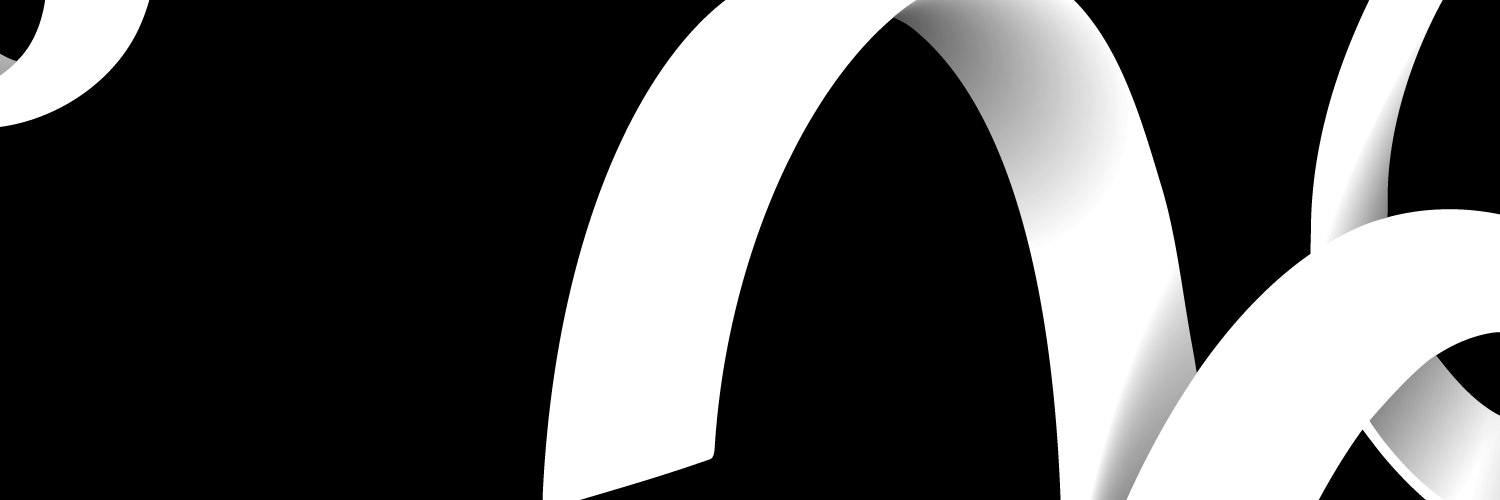
Vodafone is one a global mobile network provider and it has so many stores around the world so when you do need to set up your APN settings make sure that you set it up for the Vodafone UK so your device is active in the UK.
Tired of your operator?
Discover the best rates in our comparator
Why is APN settings important
If customers experience a loss of internet signal with their iPhone, Galaxy S10, tablet, iPad or any of your internet devices there is a chance that you have a problem with your internet settings so you need to learn how to set up your APN (Access Point Name).
APN is what your mobile phone or any internet device needs to make sure you are connected to the internet.

Vodafone
So, it is important for Vodafone UK customers to learn how to set up their APN settings because if they do experience a loss of internet connection then they can check to see if it is the APN settings.
Setting up your APN settings is really easy but it depends what brand of mobile phone or device you have because setting up your APN can be different in terms of what brand of device you have.
For example, the way to set up your APN for Android is slightly different to Apple so whatever phone you have just make sure to learn how to set up your APN for that specific phone brand.
This way you can make sure your mobile phone is always connected to the internet and you can continue to stay connected with your family and friends.
APN Android
If you got the brand new Galaxy S10 then it is important that you are able to show it off and not be disconnected from the internet.

Vodafone
Follow these easy steps for your Android APN settings:
- Go to Settings
- Select Network & Internet
- Select Mobile Network > Access Point Names
- Select the + button and add a new APN
- Fill in the following:
- Name: Vodafone Internet
- APN: wap.vodafone.co.uk (PAYG – pp.vodafone.co.uk)
- Username: wap
- Password: wap
- MMSC: http://mms.vodafone.co.uk/servlets/mms
- MMS Proxy: 212.183.137.12
- MMS Port: 8799
- Authentication type: PAP
- APN type: choose internet+mms
- Select the three dots at the top-right, then select Save
- On the APN list, tap the circle on the right so that it is selected
Make sure that you try and remember how to set up your APN settings for your Android system that way when you experience a loss of signal you can sort it out yourself.
APN Apple
To learn how to set up your APN settings for iPhone or any Apple device and that way you can always stay connected to the internet.
Follow these easy steps:
- Go to settings on your Home Screen
- Select Mobile Data or Cellular Data
- Select the Mobile Data Network/Cellular Data Network
- Fill in the following:
Mobile/Cellular Data:
- APN: wap.vodafone.co.uk (PAYG – pp.vodafone.co.uk)
- Username: wap
- Password: wap
MMS:
- APN: wap.vodafone.co.uk (PAYG – pp.vodafone.co.uk)
- Username: wap
- Password: wap
- MMSC: http://mms.vodafone.co.uk/servlets/mms
- MMS Proxy: 212.183.137.12:8799
- MMS Max Message Size: 307200
These steps will keep your Apple iPhone device connected to the internet so if you ever find your Apple iPhone disconnected to the internet check your APN settings following these steps.
Remember that the way to set up your Apple iPhone is different from Android so make sure you do not get the two mixed up.
Vodafone Customer Service
If you feel that the information that is provided is not helpful and you want more information or another source of information than feel free to contact the Vodafone customer service team.

Vodafone
