KCOM webmail service: how to log in and set up your email account
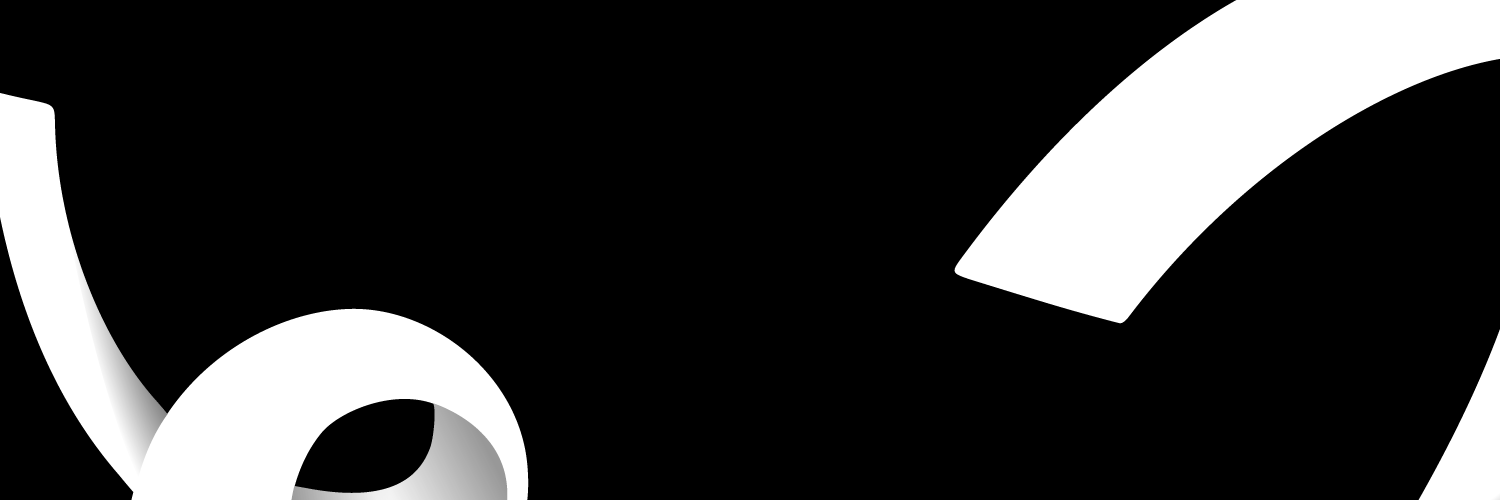
KCOM Webmail is a fantastic email service engineered to be simple and easy to use. Users of KCOM webmail can send and receive emails, add attachments, manage their address book, and more. This article provides you with everything you need about KCOM webmail services.
How to log in to your KCOM webmail
You can access your KCOM emails through KCOM's Webmail service from anywhere in the world. You are not needed to register to use this service; it is free. Your KCOM email address and password are all you need to log in.
To carry out your KCOM webmail login:
- Go to the KCOM webmail homepage
- Now, fill in the fields for your Username and Password, and then click Login
Is there an app for KCOM webmail?
KCOM webmail does not have a specific app available on mobile devices. In the meantime, you can access your KCOM email account by setting it up on the Gmail app for mobile devices. Regardless of the device, you're using, Gmail is typically preinstalled. If you don't already have it, you can get Gmail for nothing from the Google Play Store or the App Store.
How to set up your KCOM email on your device
As stated above, you can access your KCOM email account on your mobile devices via Gmail. Follow this step-by-step guide to set up your KCOM email account on your Gmail app:
- Tap the Gmail app icon on your device's home screen to launch it.
- Tap the menu button in the upper left corner of the screen, then scroll down and tap Settings.
- Now, select Add Account.
- Choose Other from the bottom of the list of available choices.
- Enter your KCOM email address, and then click Next.
- On the next screen, you'll need to choose either Personal POP3 or Personal IMAP. POP is suggested because it retrieves all your emails from KCOM's Server and stores them on your device.
- After selecting the account type, you wish to set up, enter your KCOM email password and click on Next.
- You must now complete some settings. Ensure that your username is your full KCOM email address, then enter your password if it isn't already filled in. For the Server, enter pop.karoo.co.uk if you chose POP or imap.karoo.co.uk if you chose IMAP. Finally, specify if you want emails erased from the Server. When I delete from Inboxis the option we propose. When you're finished, tap Next.
- Gmail will now attempt to verify the settings you entered. This may take a few moments.
- There's a chance you'll encounter a Certificate error here. If this is the case, scroll to the bottom and select Proceed Anyway.
- If you entered everything correctly, you should be prompted to enter some Outgoing server settings. Ensure that Require Sign-in is turned off, then enter smtp.karoo.co.uk as the SMTP server. Enter 25 as the Port and None as the Security type. Now select Next.
- Similar to before, Gmail will verify the settings you've entered. This could take a short while.
- If everything is in order, Gmail will prompt you to configure a few settings. You probably should choose for emails to sync for the account, to be notified when emails arrive, and to sync emails every 15 minutes. Click Next to proceed.
- Finally, pick a username so you can identify the email account. You can enter your email address or KCOM email in this field. Next, please enter your name (this is, so people know who you are when they receive your emails). Click on Next to complete the setup.
After these steps, your KCOM email account will be successfully set up on Gmail.
What to do if you're experiencing problems with your KCOM email
If you're encountering any problems with your KCOM email, Visit KCOM's help and support website to air your complaints and rectify your problems.
Frequently asked questions about KCOM webmail service
Do I need to sign up for KCOM's webmail service?
For individuals looking for email services, KCOM Webmail is a fantastic choice. It provides a tonne of storage capacity, simple navigation, and the option to use your phone as an additional device.
