KCOM router: discover Smart wifi and how to set it up
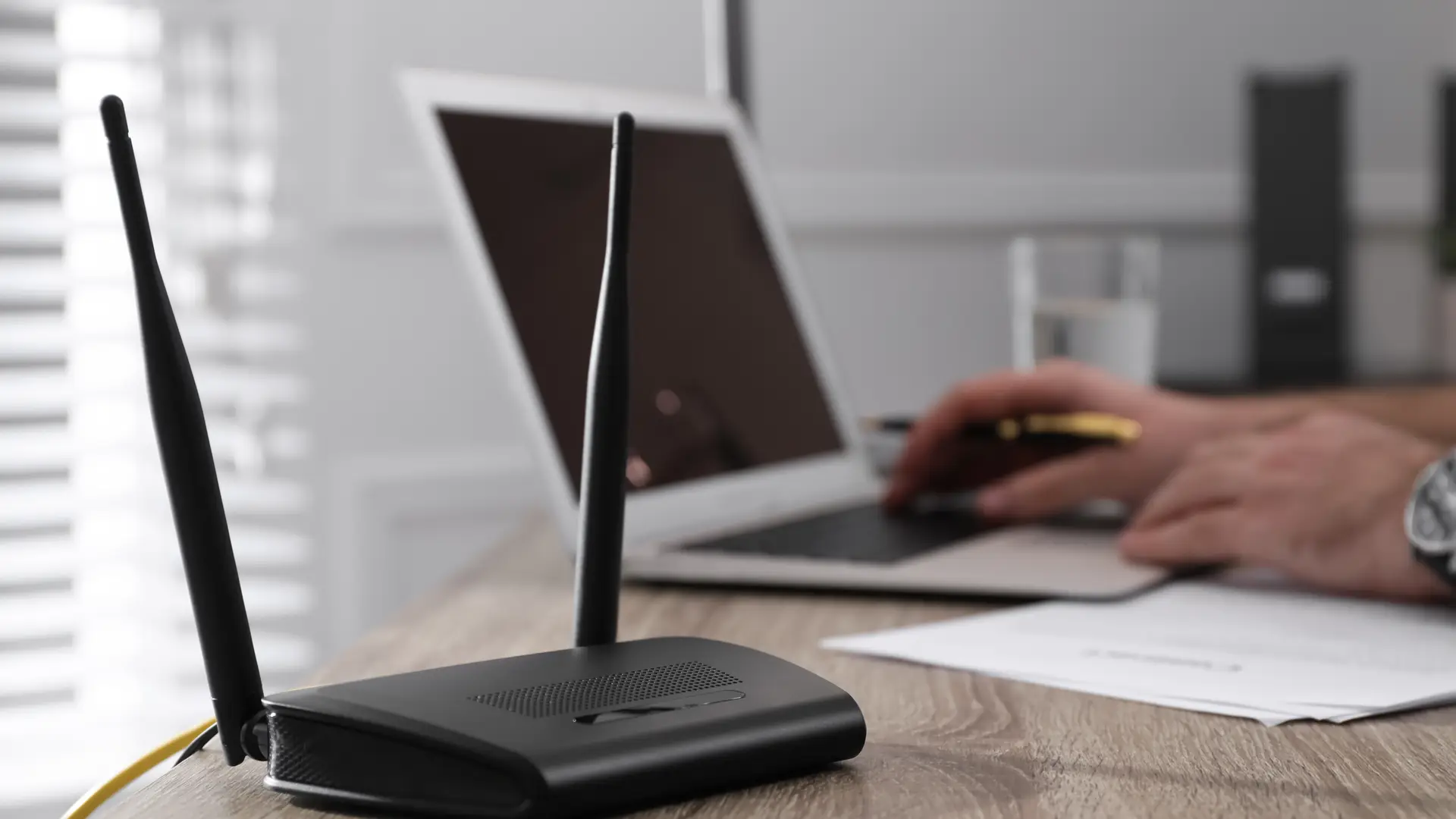
KCOM router allows you to relish the joy of good, reliable broadband speed. This article will discover the best KCOM router currently available, its specifications, price, how to set it up, and how to upgrade to KCOM Smart wifi as an old user.
The best KCOM router yet: Smart wifi
Your next step to obtaining the best in-home experience is KCOM Smart wifi. Its mesh wifi system is made to enhance your router's signal to astounding new heights, providing you with whole-home coverage and boosted Lightstream speeds. Enjoy gaming, streaming, and surfing in all your home's spaces, including those that are difficult to access.
How to get or replace your KCOM router
Although it is a fairly straightforward process, there could still be some difficulties. For brand-new KCOM clients, it is safe to assume that you have done your homework, reviewed the specifications and features, and determined that KCOM smart wifi is the best in the industry. Follow these instructions to obtain a KCOM router;
Contact the ISP
Calling KCOM in advance to inform them that you'll replace or upgrade the router is a good idea. They'll let you know if there are any special actions you should do to get your new KCOM router replacement up and running. Additionally, when you return the old router, get a receipt and store it safely.
Set Up the New Router and Remove the Old One
The KCOM router setup is simple. Unplug, remove, and configure the new router. This involves changing the network name and password as usual and connecting an Ethernet connection from the router to the modem. If you have any urgent inquiries that require an answer, such as how many IP addresses a router should have, you should also take some time to read the instructions that came with your new router.
Make adjustments
Enter your admin panel using the address bar of your browser described in the user manual. After that, modify the parameters to your liking. To deter hackers, we advise turning off remote access. If you have kids, we also advise looking into parental control features. You should ensure that these parental controls are disabled if you don't have kids. Whether you have children or not, you should always periodically check your internet history on a wifi hotspot to ensure no one is searching for anything inappropriate.
How to set up your KCOM Smart wifi router
You must configure your router after purchasing it. Most ISPs provide simple instructions for this, and KCOM is no exception. Although the specifics will vary depending on the router, you're using.
The technique involves a little more manual labor than attaching the provided model. Most of the time, you must first turn on the router, connect to it using your laptop, and then log in to access the Settings page. For instructions on how to do this, consult the handbook.
You'll probably need to fill out a few fields, such as your username, check a few boxes, and choose a few things from drop-down menus. Although all of these are technical, don't worry about it. You don't even have to understand what they all signify.
Finally, restart your router, and hopefully, it will establish a connection to the internet for you. All that's left to do is re-connect each device, and you're done.
The smart wifi specs are sufficient justification for upgrading or purchasing a new router. KCOM Smart wifi employs access points that collaborate with the LightHub-A router to form a mesh wifi network for a monthly cost of £5. The system enables remote diagnostics and directs clients to the connection with the best performance on demand.
This service must be used in connection with the LightHub-A router, which KCOM offers free of charge to any clients who don't already have one as part of the service. A LightHub-A router and a Zyxel access point make up the service components. Up to three access points can be provided throughout the house. On KCOM Consumer FTTP bundles, accessible to all customers
KCOM broadband router settings
These are the settings available at KCOM:
- KCOM Lightstream settings
- KCOM broadband settings
- Default gateway
- DNS Specifics, if required for manual setup
- KCOM Email settings
- Free FTP webspace settings
Is it possible to get a wifi booster with your KCOM router?
The methods listed below can be used with a router to obtain a KCOM wifi booster;
- Invest in a new router.
- Improve wifi connection by moving your router.
- For more widespread wifi signals, use wireless mesh.
- Utilize a wifi booster
