How to make a KCOM speed test and check your broadband connection
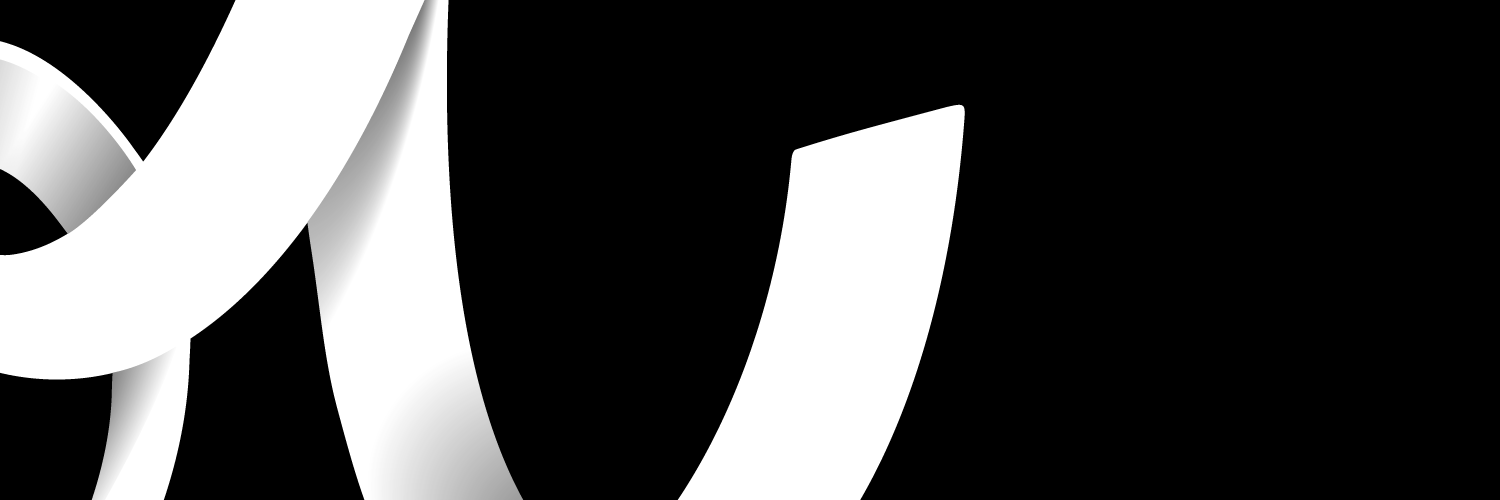
With the KCOM speed test, you have the assurance that your internet speed problems can be rectified. This article will uncover the process of testing your KCOM broadband speed and how and when it should be tested.
How to make a speed test on KCOM
Taking the internet speed test on KCOM is quite easy. Before explaining the steps, it is important to understand an internet speed test. The Internet speed test, as the name implies, is a test to evaluate the speed and reliability of your internet connection. The speed test measures your ping, download, and upload rates.
Make sure your computer is connected to your network before visiting speedtest.net to check your internet connection speed. On the speedtest.net page, hit the GO button. It will generate your speed test results in less than a few minutes or seconds. The calculated result should be shared amongst download speed, upload speed, and ping.
Running a speed test while connected via Ethernet cable is strongly advised as it will give you an accurate representation of the speed you are experiencing - doing this via Wi-Fi can be impacted by interference.
Before beginning the KCOM broadband speed checker process of investigating your speed status, follow the steps written below;
1. Instead of an iPad or tablet PC or a smartphone, test your speed on a computer or laptop.
2. Use the Ethernet cable (often yellow) to connect your computer or laptop to your network; do not use a wireless or powerline adapter.
3. Disable the wireless adapter on your computer before performing the speed test if you typically connect wirelessly.
4. Verify that no other people or devices at home are using your broadband.
5. After a minute or more, restart your router by turning it off and back on.
6. Before beginning the speed test, wait for your router's lights to stabilize (stop flashing) and the internet light to turn on.
The steps above apply to all packages, including the KCOM Lightstream speed and the KCOM fibre speed tests.
Interpret your KCOM speed test
When the KCOM check internet speed test is complete, you should see your download speed, upload speed, and ping. The KCOM internet speed test has been interpreted below in no particular order.
DOWNLOAD SPEED
The download speed measures how quickly your system can download or receive data from a specific server. The download speed is the rate at which your device's server system replies to queries. How quickly do you download the required file to your computer, how quickly can you watch films and movies without them lagging, or how quickly can you install any software?
The superior download speed varies depending on usage; for example, streaming high-definition videos, watching movies, playing online games, and using real-time applications require more speed than normal surfing or downloading files. It is quantified in Mbps.
UPLOAD SPEED
The time it takes for any data to be sent or uploaded from your client system (device) to the server is called upload speed. The upload speed is simply the time it takes for your system to deliver files, data, or requests to the server system. Similar to download speed, upload speed fluctuates depending on usage and ranges from simple file uploading to working on website and software updates. Upload speed is expressed in Mbps.
PING
It is time for the server needs to react to your system's request. The lower ping value indicates a fast internet speed, whereas the higher ping value indicates a slow or problematic internet speed. It is measured in milliseconds.
When should you check your internet speed on KCOM?
At least once every six months, but more frequently if you believe your Internet connection is experiencing performance problems. Performance problems can look like slow internet.
The checks are done to make sure of the following:
- You actually get and pay for the speed you signed up for.
- Regular inspections assist in spotting potential trends that develop over time.
- Aids in troubleshooting for your ISP.
Upgrade your broadband speed on KCOM
You can upgrade your broadband speed to a better one if your current plan does not fit your needs. Here is a list of broadband packages available to you in 2022 with their download and upload speed.
- Standard Fibre Unlimited – 30Mbps download and 15Mbps upload
- Superfast Unlimited –75Mbps download and 20Mbps upload
- Superfast Plus Unlimited – 200Mbps download and 35Mbps upload
- Ultrafast Unlimited –400Mbps download and 35Mbps upload
- Gigafast Unlimited –900Mbps download and 50Mbps upload
