SSE Router review
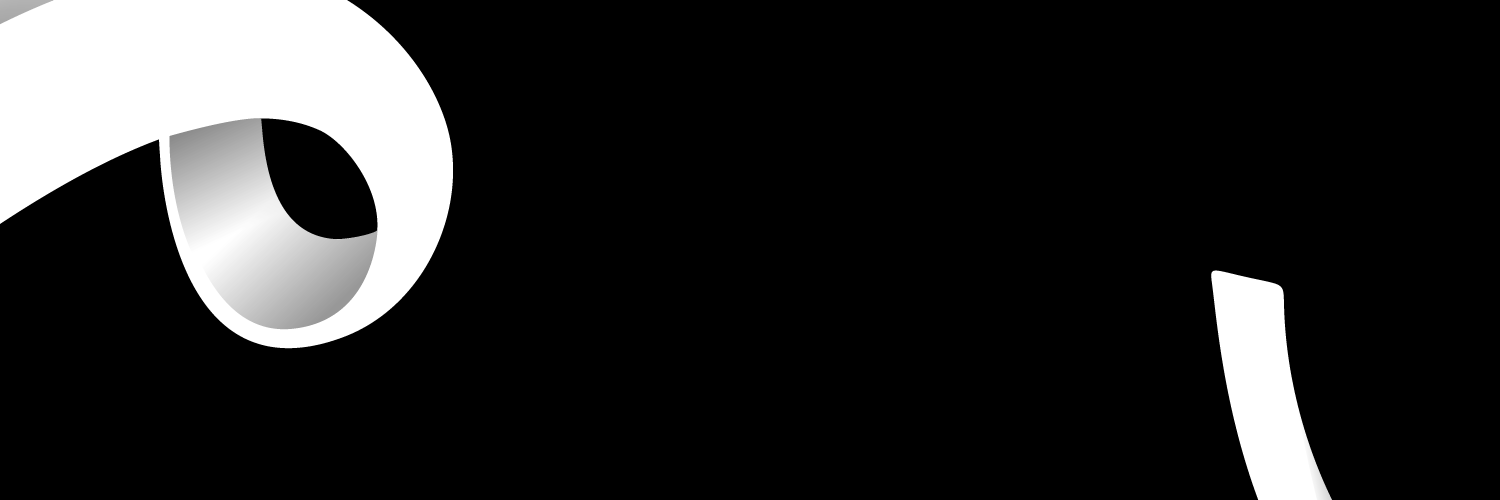
When you sign up for SSE broadband, they will send you a free router to get you started. Let's take a look at the details of this router:
What router does SSE offer?
SSE provides a Technicolor TG589vac Wi-Fi router with all packages. It's a comparatively basic model but does provide the fundamentals and will be perfectly fine for most households.
How long does it take to deliver the SSE router?
For most customers, the process of switching to SSE takes around 18 days. The wireless router should arrive a few days before your broadband service is due to start. Make sure you don't turn on your router until your start date which you should receive within two weeks of signing up.
What Settings are there?
You get gigabit wired networking alongside dual-band Wi-Fi with 802.11ac support, so as well as supporting legacy devices you can take advantage of the faster transfer speeds from newer hardware. It also includes a USB port for file and printer sharing, which is very handy!
Compared to most routers that come with ADSL broadband, it's one of the best; but that's not quite the case for routers that come with fibre optic packages. The latest models from other providers (such as the BT Smart Hub) provide an array of extra options and boast multiple antennas for improved signal strength and range. If such things are of interest you will need to purchase your own Wi-Fi router to replace the SSE freebie.
All about the IP Address, Login and set upSetting up your router is easy and convenient. If you already have a telephone line installed and your internet connection has been activated, then setting up your router can be accomplished in minutes.
The first thing you need to do is unplug your old router (if you have one). Next, you will need to unplug the microfilter if you have one hanging out of your telephone socket. You should have been sent a new microfilter with your new router, so locate it and plug it into the phone socket on your wall. Now, take the grey cable and plug it into the microfilter, then plug the other end into the router.
The router needs some power, so switch off the mains plug socket, then plug the power supply into your router. Plug the router's power supply into the mains wall socket. You are now ready to switch the mains power on at the plug socket, then press the power button on the router. Once it has started-up, you can move onto the next stage.
You can now log-in to your new wifi network. Your wifi log-in details are on the underside of the router. Your router should now be up and running. You should now take steps to make it as secure as possible.
Your IP (Internet Protocol) address is a unique string of numbers separated by full stops that lets your devices connect with your wireless network. IP addresses allow all digital devices that are connected to the internet to be differentiated from other devices.
Your number is assigned by your ISP. Your IP address can be found in the files on your computer. The exact location will be different, depending on the type of computer you have.
Find your router's IP address in Windows
The fastest way to find your IP address is by using the ipconfig command. You can do this by following the steps below:
- Click the Start Menu, and select Run.
- Type “cmd” into the box and click the "OK'' button. A new prompt window will open up.
- Type “ipconfig” into the window and you'll be able to see your IP address. It'll be in the section marked either “Wireless LAN adapter” or “Local Area Connection”.
Find your router's IP address in Mac OS X
Finding your router on Mac is similar to Windows:
- Open your Applications folder.
- Select Utilities.
- Open the Terminal application.
- Type “ifconfig” into the window that appears. The IP address will be at the start of the inet field.
Frequent Problems and Troubleshooting
Sometimes you may have a problem connecting to the Internet. Here are some common issues and simple ways you can try to fix them:
- Check all the cables are securely connected.
- If your cables are fine, try turning off the router. Wait three minutes so the network can reset and turn it on again.
- Like any electronic device, your router can overheat. Make sure there's enough airflow around the router and don't keep it in a hot place.
- Your wireless signal isn't very good
- Walls, floors and electrical equipment can all affect the signal from your wireless router. If you're not getting a good signal, try moving your router. If it has an antenna, make sure it's vertical to give you the largest coverage area. If you'd like to increase the coverage of your Wi-Fi signal, you could try a Wi-Fi booster.
If this doesn't fix things, contact SSE's Broadband Support Team. They should be able to organise a replacement router if there is a problem with your original one. Also, SSE's 'Happiness Guarantee' means that you can leave your contract without any termination charges if you are unhappy with the service within the first 60 days. They will organise the return of your router.
