SSE Broadband: Problems and Troubleshooting
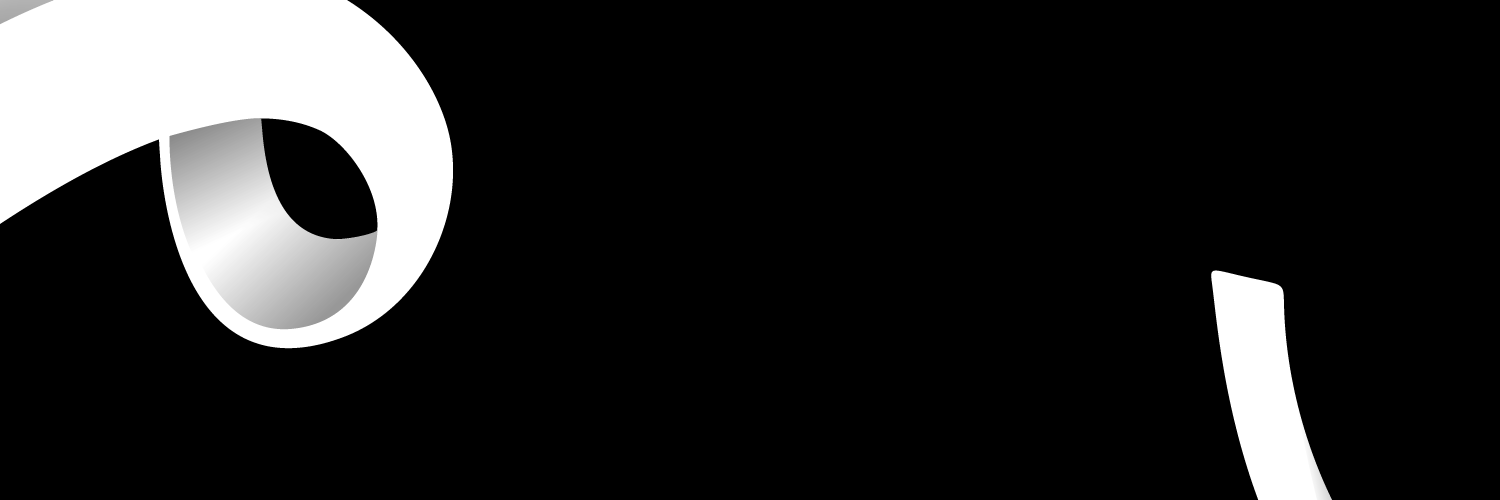
From time to time, you might experience problems with your SSE broadband. In this article, we will address these issues and suggest solutions to get your internet up and running again!
I have a problem with my router
Sometimes you may have a problem connecting to the Internet. Here are some common issues and simple ways you can try to fix them:
Your “i” button is red
If your “i” button stays red for more than 10 minutes, you are not connected to the Internet. Try the following to resolve the problem:
- Check all the cables are securely connected.
- If your cables are fine, try turning off the router. Wait three minutes so the network can reset and turn it on again.
- Like any electronic device, your router can overheat. Make sure there's enough airflow around the router and don't keep it in a hot place.
- Your wireless signal isn't very good
- Walls, floors and electrical equipment can all affect the signal from your wireless router. If you're not getting a good signal, try moving your router. If it has an antenna, make sure it's vertical to give you the largest coverage area. You could try a Wi-Fi booster to increase your signal.
This should fix minor issues, but head over to our Contact SSE article for more support.
Is SSE broadband down?
Lost connectivity could have a variety of causes. It may be the equipment in your home, or perhaps a wider issue with the network.
- First, try rebooting your computer or other devices. Then try rebooting the Wi-Fi router. If you still don't have a connection it may be a network problem.
- Check the official SSE Twitter feed for service updates.
If you can't see any report of a network issue, then you should contact support. But if there is a network problem you'll have to wait for it to be fixed - phoning customer services won't make any difference.
I can't activate my broadband router
Follow these steps to set up your broadband router:
- Place your router in a good position. To get the best speed from your broadband, connect your router to your master telephone socket. The distance between your router and connected devices can affect the Wi-Fi signal strength as can walls, floors, and electrical equipment.
- Connect your router to the network. Your phone socket type determines whether you'll need to use a filter to do this. Some sockets have one socket for phone and another for broadband so you can plug a DSL cable (the cable with grey connectors in your broadband kit) straight into it. Others only have a single phone socket to share for phone and broadband. With these, you'll need to use the supplied filter (also known as a splitter) to connect your phone and router at the same time.
- Connect your landline. Again, this depends on the socket type you have. You'll either connect your phone directly into the socket or via a filter.
- Plugin your router: plug the power adaptor into the wall and the other end into the power socket for the router itself.
- Switch on your router. Use the on/off switch at the back of the router to turn it on. The lights should flash then show solid green. This means the broadband and Internet are connected.
After connecting your router, it will continue to configure for the next 10 days. This means it's adjusting to give you the fastest reliable broadband connection. Make sure to leave your router turned on so that it can complete this process.
If you are still having issues after completing these steps, contact support.
I am having trouble logging into my account
You can log-on to your account using your email address and password on the SSE website. If you cannot remember your password, follow the 'Forgotten Password' link to reset it. Contact support if you experience further issues.
The connection is bad... what do I do?
There are several things you can do to try to improve the connection of your broadband.
- Use a micro-filter on every telephone socket in your home with equipment attached.
- Connect your wireless router to your main telephone socket, not an extension.
- Keep your router away from lamps, speakers, TVs, monitors and cordless phones. These can cause electrical interference.
- Keep your router in 'line of sight' of your computer or other devices if possible.
- Use a wired connection to your router. An Ethernet cable can be faster and more stable than a wireless connection.
- Check for applications running in the background on your computer. Shut down any you don't need.
- Keep anti-virus software up to date. As well as being a security risk, viruses can slow down your broadband connection.
- Protect your Wi-Fi with a password to stop anyone from using your broadband without permission.
- Upgrade your current internet connection to a fibre optic broadband plan. First, check if there's fibre optic in your area.
The speeds are very slow.. what do I do?
You can check your estimated SSE broadband line speed by using the SSE line checker. Enter your postcode and landline number to check availability. You'll find your estimated speed range shown on each available package. Alternatively, if you wish to test your existing broadband speed, use the Ofcom broadband speed checker.
If you've recently switched broadband providers, it can take a few days for your connection speed to stabilise. During this time it's normal for broadband speeds to vary, or even for your connection to be intermittent. This happens while the exchange is working out what speed is best for your line.
Please also remember your download and upload rates may vary at any time, depending on:
- How many people are using broadband in your area at the same time.
- The speed of the websites you're visiting.
- Whether your computer is running other software at the same time.
- The day of the week and time of day. Peak times tend to be weekends and weekdays after 4 pm.
- The wireless standard of connected equipment.
- How many devices you have connected at any time, and what they are doing.
If you notice your broadband is slower than it should be or the connection is intermittent, contact support.
