TalkTalk wifi extenders and Total Home wifi: improve your connectivity
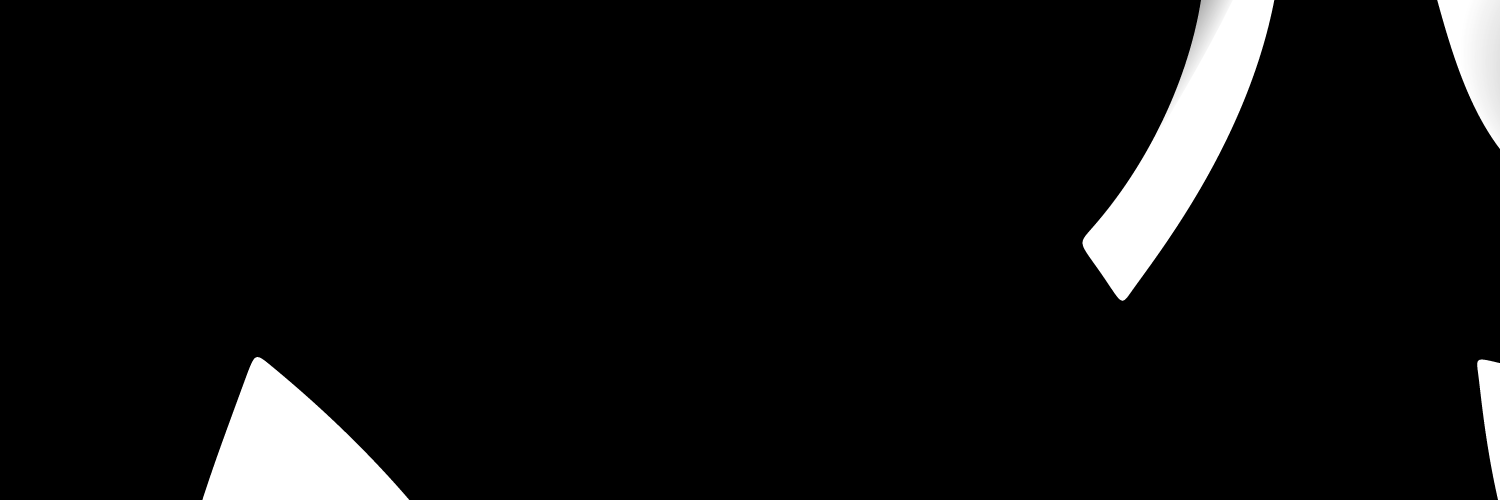
With TalkTalk wifi extenders, you can improve the internet speed in dead spots around your house, giving you a seamless connection in every room in your home. This article will discuss how to get a TalkTalk wifi extender, the available models, how to set up your TalkTalk wifi extender and more.
How to get a wifi extender on TalkTalk
Follow these easy steps to get a TalkTalk wifi extender
- Go to the TalkTalk accessories page
- Select network extenders
- From the list of available network extenders, choose your preferred one.
- Click on buy now.
TalkTalk network extenders: available models
TalkTalk has only one wifi extender model available at the moment, which is the Tenda PH3.
Tenda PH3 wifi extender
The Tenda PH3 has the following features:
- A strong wired connection from any power socket in your home: with advanced HomePlug AV2 technology, PH3 provides you with stable, high-speed data transfer rates of up to 1000Mbps, perfect for supporting a fast internet experience, 4K HD video or online gaming.
- Gigabit Ethernet ports: A full Gigabit network is available for wired devices using Gigabit Ethernet connections.
- Low power usage: The engineering of the PH3 assures that the device's full-load power consumption is under 3.2W.
- Power conservation mode: When there are no connected devices, the power usage falls to 0.36W.
Tenda PH3 Tech Specifications
The table below provides details of Tenda PH3's Tech Specifications.
| Speed Powerline | Standard & Protocol | Interface | Modulation Technology | Power Input | Frequency | Package Content | Plug Type |
|---|---|---|---|---|---|---|---|
| 1000MBPS | HomePlugAV2IEEE 802.3,IEEE 802.3u,IEEE 802.3ab | 1*10/100/1000M | OFDM,CSMA/CA | AC100~240V 50/60Hz 0.1A | Powerline:2-86MHz | AV1000 Gigabit Powerline AdapterQuick Installation GuideCat5e Ethernet Cable | EU,UK,US |
How to set up your TalkTalk wifi extender
Setting up TalkTalk wifi extender is easy. All you need to do is follow these steps:
- Remove any connected Powerline adapters, wifi repeaters, or whole-home wifi mesh systems.
- Connect your Ethernet cable by inserting one end into the Network Connector and the other into the yellow Ethernet port on the back of your router.
- Near your router, insert the Network Connector into a mains outlet.
- The Mains Power Light and Ethernet Light on the Network Connector will turn solid green in 20 seconds after the power is turned on.
- The wifi Extender (the gadget with the antennas) should be plugged into a different outlet nearby the Network Connector in the same room. After the setup, you will be able to move the wifi Extender.
- The wifi extender's antennas should be fully extended before turning on the mains socket. Turn the wifi Extender's On/Off button to On after that.
- When your Router and wifi Extender successfully connect within two minutes, the Mains Power Light, Powerline Light, and Wireless Light on the wifi Extender will all become solid green.
- Using the ON/OFF switch on the side, turn off the wifi Extender once you are connected. Move the wifi Extender to the spot in your house where the wifi signal is poor or nonexistent, plug it in, and turn it on. The internet is now operational.
Extend your broadband on TalkTalk with Total Home wifi
TalkTalk and Amazon Eero have teamed to deliver the greatest wifi experience, combining cutting-edge wifi6 technology with an intuitive interface for safely and securely connecting and managing your devices. The extremely intelligent and smooth Eero wifi mesh network keeps your devices always linked across the house.
The Eero gateway, which is connected to your fibre connection, is the first Eero device in the system. By promising fantastic wifi throughout your home with Total Home wifi, TalkTalk elevates Eero to a new level. TalkTalk defines great wifi as at least 10Mbps, sufficient for HD streaming.
You may add as many Eero devices as you need to your network, and it is very simple to delete or replace an Eero device from your network using the Eero app.
ADDING AN EERO TO YOUR NETWORK
To add a new Eero to your current network, follow these steps:
- Launch the Eero app.
- Click the blue plus sign in the upper right corner of your screen.
- Tap Add or Replace Eero Devices to continue.
- Select Eero Device to Add.
- To connect the Eero to your network, follow the in-app instructions.
REMOVING AN EERO FROM YOUR NETWORK
Follow these steps to remove an Eero from your network:
- Open the Eero app.
- Select the Eero you want to get rid of
- Select Advanced.
- Tap Eero's name to remove it.
- Tap Remove from Network at the bottom of your screen to complete.
REPLACING AN EERO ON YOUR NETWORK
Here is how to install a fresh Eero on your network to replace an old one:
- Launch the Eero app.
- Click the blue plus sign in the upper right corner of your screen.
- Tap Add or Replace Eero Devices to continue.
- Select replace Eero device.
- Choose the Eero you want to swap out.
- Follow the in-app instructions to finish the replacement process.
