Number of devices on Virgin Media and device management
Virgin Media allows you to connect a number of devices to a single TV subscription, depending on what plan you are subscribed to. In this article, we will explore how many devices you can use on Virgin Media, how to manage your Virgin Media devices, how to block devices on Virgin Media and how to upgrade the number of devices allowed on Virgin Media.
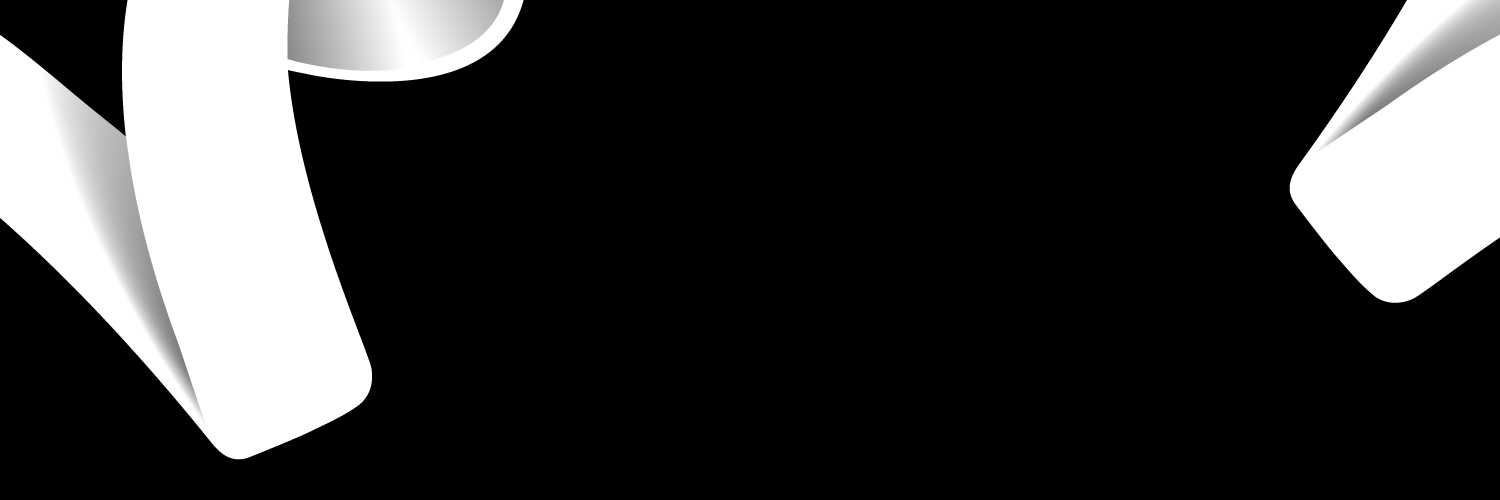
How many devices can you use Virgin Media on?
Virgin Media has recently reviewed the number of devices you can connect to your Virgin TV depending on what plan you are currently subscribed to. In simple terms, the higher your subscription package, the more devices you get to add. The interesting thing is that the App is available to all Virgin Media customers without needing to pay more.
The breakdown is really simple.
- You can use two (2) devices on your App for subscribers on the Player, Mix and Fun packages. In other words, two of your devices or one of yours and another belonging to a friend can watch TV on a single account.
- For subscribers on the Full House and VIP plans, up to four (4) devices can be connected to TV services on a single account. In other words, you can have your TV on your phone and laptop and even grant your family and friends access to TV services.
How to manage your Virgin Media devices
Managing your devices on Virgin Media is very important. This way, you can control what devices can access your TV service at any time. You can do this either via your mobile App or via the website.
Here are a few ways you can manage your Virgin TV Go app:
- You can add new devices: This can be done once a month.
- You can remove devices: This can also be done once a month.
- You can switch between devices each month.
- You can upgrade the number of compatible devices by upgrading your plan.
Here's how to manage your devices on Virgin Media:
To use the website
- Visit Virgin TV Go's website
- Go to settings and then 'Device Management
- Log in with your details
- Follow the prompts to make whatever change you need to make.
To use the Mobile App
- Log in to your Virgin TV Go app
- Go to settings and then 'Device Management
- Follow the prompts to make the changes you need
How to block devices on Virgin Media
When it comes to blocking or removing devices from your Virgin TV Go app, it works because once the slot for different devices is full, no other devices can get connected. There are a few security measures to ensure unwanted devices do not get access to your account in the first place. A great example is your PASSWORD which prevents others having access to your account without your permission. For any new device to connect to your App, your PASSWORD is a requirement. No one can get into your account if you never disclose your PASSWORD.
However, if a device is already connected to your Virgin Media TV Go app, you can remove it in the following steps:
- Reset your Password: An easy way is to reset your password. By resetting your password, access is restricted to only devices you grant your new password.
Another option you can try is:
- Log in on the device you want to remove
- Go to 'My device.'
- Remove the device
Upgrade the number of devices allowed on Virgin Media
You can improve the watching experience for you, your friends and your family by increasing the number of devices you can connect to your Virgin Media TV Go App. You can also get access to more TV channels and a better streaming experience while you are at it.
The best way to upgrade the number of devices on Virgin Media TV is to upgrade your package.
- If you are on the Player, Mix or Fun package, you can upgrade the accepted number of devices on your account from two (2) to four (4) by upgrading to either the Full House or VIP plan.
- If you are already on the Full house or VIP plan, you have the maximum number of allowed devices available.
Frequently Asked Questions about the Number of Devices on Virgin Media TV Go App
How often can I switch the devices connected to my account?
Virgin Media allows removing and switching devices a maximum of once a month.
Can I watch TV offline?
This service is only available to Full House and VIP customers who have the option to keep movies and TV shows to watch later by saving them on their devices.

Are you a Virgin Media customer?
Value your experience as a customer to help other people