BT Cloud Phone: what is it, and how to set up
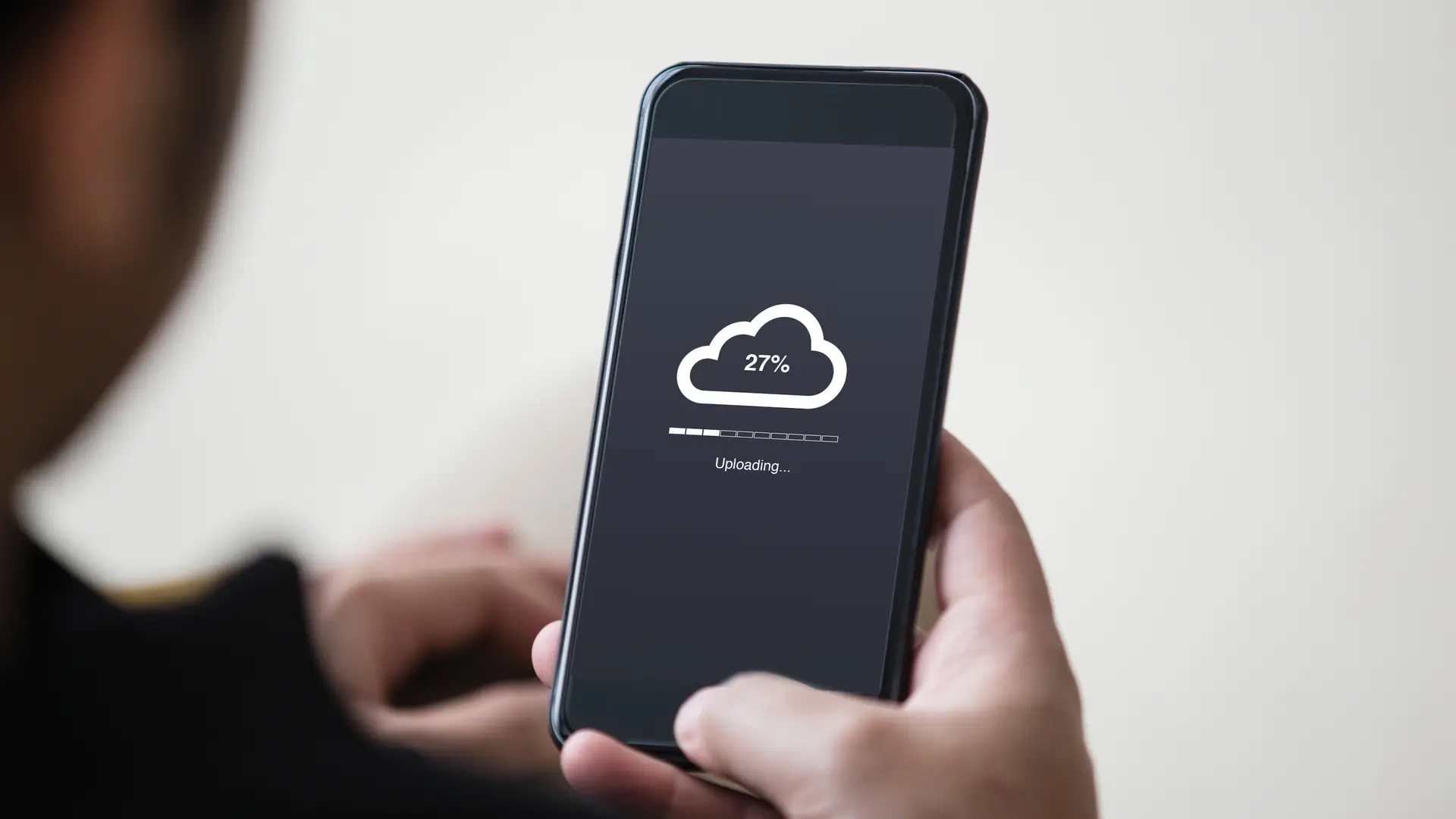
What is the BT cloud phone, and what benefits does it offer your business? In this article, we explore the BT cloud phone. We explain what it is in simple terms and provide you with other information that will help you understand how to use the BT cloud phone without stress. Please read carefully.
What is BT Cloud Phone, and how does it work?
For small businesses that want all the advantages of a system without the hassle of maintaining one, BT Cloud Phone is a plug-and-play hosted Voice over Internet Protocol phone solution that only functions with BT Business fibre or broadband. Since it's cloud-based, you can always take your phone number if you transfer offices and port it to the new location.
An added benefit of the BT cloud phone is that there isn't any actual hardware to set up, maintain, or update. Every upgrade is automatic and cost-free. The online interface makes modifying your hosted VoIP system and adding users easy. The system's functions are fully accessible from anywhere with an internet connection, allowing you to take your office on the road.
BT Cloud phone handsets: available models
The table contains information on different BT cloud phones, including features and specifications.
| Device model | Features | Specification |
|---|---|---|
| BT Poly VVX 150 |
|
|
| BT Poly VVX 250 |
|
|
| BT Poly VVX 350 |
|
|
| BT Poly VVX 450 |
|
|
| BT Poly VVX 601 |
|
|
| BT Poly VVX450 or VVX601 Expansion Module |
|
|
| BT Yealink W60P |
|
|
| BT Poly IP600 conference phone |
|
|
| BT Poly Obi302- Analogue Terminal Adaptor (ATA) |
|
|
BT Cloud Phone: portal login
Follow these simple steps to access the BT cloud phone portal
- Visit the BT cloud phone portal. You can do this by searching BT cloud phone portal on google.
- Type in your BT cloud login details.
- You can also choose the Single sign-on option to log in to your account faster.
BT Cloud Phone faults: what to do if it's not working?
You can contact BT at 0800 389 0598 if you have problems with your BT Cloud Phone service. For Basic users and all single-user accounts, BT cloud Phone customer support is available from Monday through Friday, 8 am to 6 pm (closed on holidays), or 24 hours a day, seven days a week for other Connect and Collaborate users.
You can also open a case with customer support on the BT cloud phone page. To do that, you need to follow these easy steps:
- Login to your BT cloud phone account
- Select contact support
- Select open a case
- Type in details of the fault you are experiencing
- Submit
- You can check case status by clicking on check case status.
BT Cloud Phone support
Call BT at 0800 389 0598 if there is a problem with your BT Cloud Phone service. For Basic clients and all single-user accounts, BT cloud Phone customer assistance is available from Monday through Friday, 8 am to 6 pm (closed on bank holidays), or 24 hours per day, seven days per week for other Connect and Collaborate customers.
How to set up BT Cloud Phone
Follow these simple steps to set up your BT cloud phone.
Step 1: Set up your brand-new W60P phone
- Set up your new BT broadband hub: Observe the written directions provided. When it's ready, the light will begin to glow blue.
- Connect the base station for the phone: Connect the base station to one of the yellow ports on the Hub with the black Ethernet wire. Once the power adapter is plugged in, it will automatically switch on.
- Turn on your brand-new phone: Turn on the PhonePhone after installing the batteries. Put the phone charger cradle where you intend to use it.
Step 2: Install the BT Cloud Voice Express app
- Find the app: Type BT Cloud Voice Express into the search bar on Google Play or the Apple App Store.
- Log in to the app: Use your My Account username and password to log into the app.
Step 3: Access My Account to control your service.
- Visit the BT business website.
- In the top right corner of the screen, click Log in or Register.
- Type in your My Account login information.
- Scroll to the bottom of the page and click the Manage Cloud Voice button on the Cloud Voice Express tile under Manage your services.
Step 4a: Setup extra W56H phones
- Turn on your secondary phone (s): Turn on the PhonePhone after installing the batteries. The screen will display Unregistered.
- Activate pairing mode on the base station: Press the base station button until the handset light flashes.
- Connect each phone to the base station: Press the soft key that says Reg to pair the PhonePhone.Then verify the designated phone number by pressing the soft key labelled Line.
Step 4b: Setup extra users
- Log in to the Business Portal for BT Cloud Voice.
- On the Dashboard, click the Users tab.
- Choose Create new user and follow the instructions on the Users page.
- To access a help article in a new tab, hit the Assist me button.
