EE Hotspot: How to use it, limits, and best phone deals
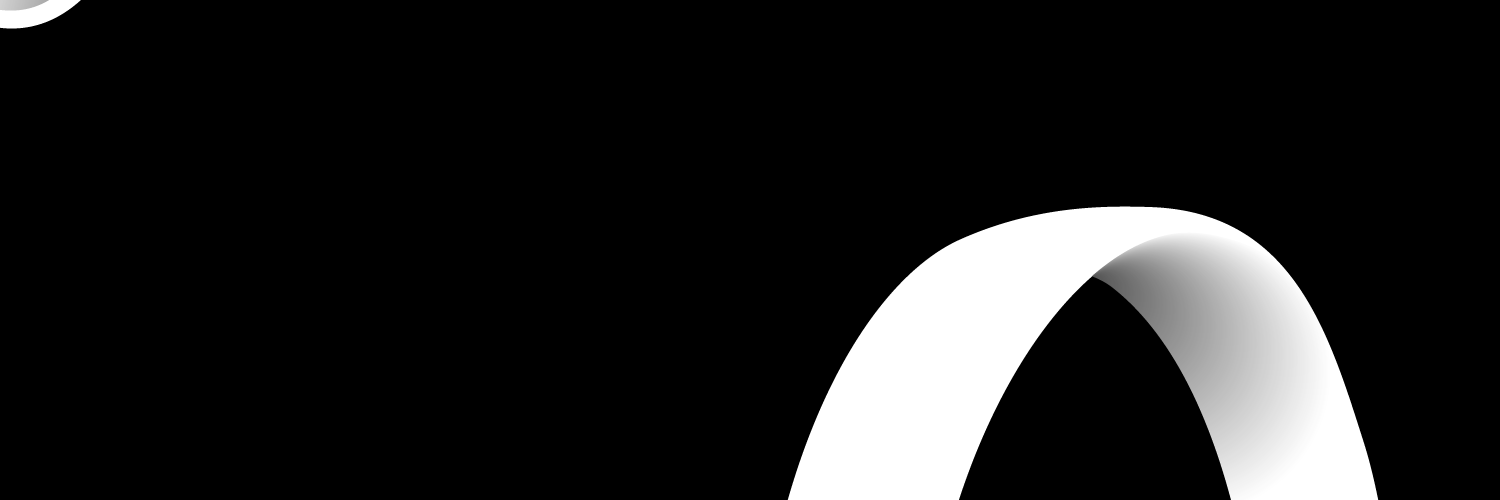
EE Hotspot, or tethering, is a service that allows you to share your mobile internet connection from your phone with your tablet, laptop or any other device. In this article, we will go through all you need to know about EE hotspots or tethering and provide information on possible EE hotspot limits. And finally, we will show all the updates and best EE hotspot deals available.
Can you use hotspots on EE?
The EE hotspot feature is a feature included with all EE mobile plans. The data used while connecting is deducted from your monthly data allowance. To link new gadgets to your phone, just like any other WiFi hotspot, you must turn on this function in your phone's settings. You can use the EE hotspot to connect wherever the EE network is available.
How to use your iPhone for EE hotspot connection
Setting up your iPhone:
- Go to your iPhone settings.
- Click on General–Network–Personal hotspot
- Click on Personal hotspot and turn it on.
Connecting your iPhone to a laptop or tablet is easy. Follow these instructions to connect using a portable WiFi hotspot, a USB cable, or Bluetooth.
Connecting using a portable WiFi hotspot:
- You will require: a tablet or laptop with WiFi; the laptop or tablet should have Mac OS 10.4.11 or Windows XP SP2 installed; your WiFi security key.
- Next, search for the iPhone just like you would any WiFi network; connect your laptop or tablet to your iPhone.
Connecting using a USB cable:
- You will require: a laptop or tablet with Mac OS 10.5.7 or Windows XP SP2 installed, a USB port, iTunes 8.2 and an iPhone USB cable.
- Connect your iPhone to your laptop or tablet with a USB cable.
- A new network connection might need to be set up. If so, adhere to the guidelines on your laptop or tablet's screen.
Connecting using Bluetooth:
- You will require: a laptop or tablet with Mac OS 10.4.11 or Windows XP SP2 installed and running with Bluetooth 2.0.
- Switch your Bluetooth on your iPhone, laptop, or tablet and pair your devices.
How to use your Android for EE hotspot connection.
To access the EE hotspot feature on Android, you will need an Android mobile device with version 2.2 installed.
Setting up your Android
- Go to your phone menu.
- Open Settings–Wireless Network–Portable WiFi hotspot
- Open Portable WiFi hotspot to create your phone's hotspot name and password.
Connecting your phone to a laptop or tablet is easy. Follow these instructions to connect using a portable WiFi hotspot, a USB cable, or Bluetooth.
Connecting using a portable WiFi hotspot:
- You will require: a tablet or laptop with WiFi; the laptop or tablet should have Mac OS 10.4.11 or Windows XP SP2 installed; your WiFi security key.
- Next, search for the phone just like you would any WiFi network; connect your laptop or tablet to your phone.
Connecting using a USB cable:
- You will require: a laptop or tablet with Mac OS 10.5.7 or Windows XP SP2 installed, a USB port, and a phone USB cable.
- Connect your phone to your laptop or tablet with a USB cable.
- A new network connection might need to be set up. If so, adhere to the guidelines on your laptop or tablet's screen.
Connecting using Bluetooth:
- You will require: a laptop or tablet with Mac OS 10.4.11 or Windows XP SP2 installed and running with Bluetooth 2.0.
- Switch your Bluetooth on your iPhone, laptop, or tablet and pair your devices.
Is there a hotspot limit on EE?
There is no specific EE hotspot limit. However, there are a few rules:
On an unlimited plan, you are permitted to use your smartphone as an EE hotspot for personal use, which is regularly restricted to a maximum of twelve (12) devices.
However, if you frequently connect more than twelve (12) devices, this will be seen as non-personal consumption, and EE may switch you to a better plan.
If you consume more than 1000GB of data per month, it will be deemed commercial, and EE will switch you to a business plan.
Using hotspot on EE: Does it cost extra?
No, hotspots on EE do not cost extra. Your plan includes EE hotspot service as a part of your data allotment. The online data used by a laptop or tablet connected to your phone is deducted from your data plan. You will be charged at the usual rate if your usage exceeds your plan's permitted usage.
Best mobile deals to use the hotspot on EE
The best mobile deals for hotspot on EE are the 4G, and 5g unlimited Sim-Only and the Pay Monthly phones deal.
The table below shows the information on the Sim-Only plans available on EE:
Sim-Only Plans
| S/N | Package | Duration | Cost |
|---|---|---|---|
| 1. | 25GB | 24 Months | £21 per month |
| 2. | 25GB | 24 Months | £29 per month |
| 3. | 125GB | 24 Months | £23 per month |
| 4. | 125GB | 24 Months | £31 per month |
| 5. | Unlimited | 24 Months | £28 per month |
| 6. | Unlimited | 24 Months | £31 per month |
| 7. | Unlimited | 24 Months | £36 per month |
| 8. | Unlimited | 24 Months | £43 per month |
Other packages, including the Pay Monthly Phones plans for EE hotspot, are available on the EE website.
