Sky Broadband Shield: how to turn it off or change your settings
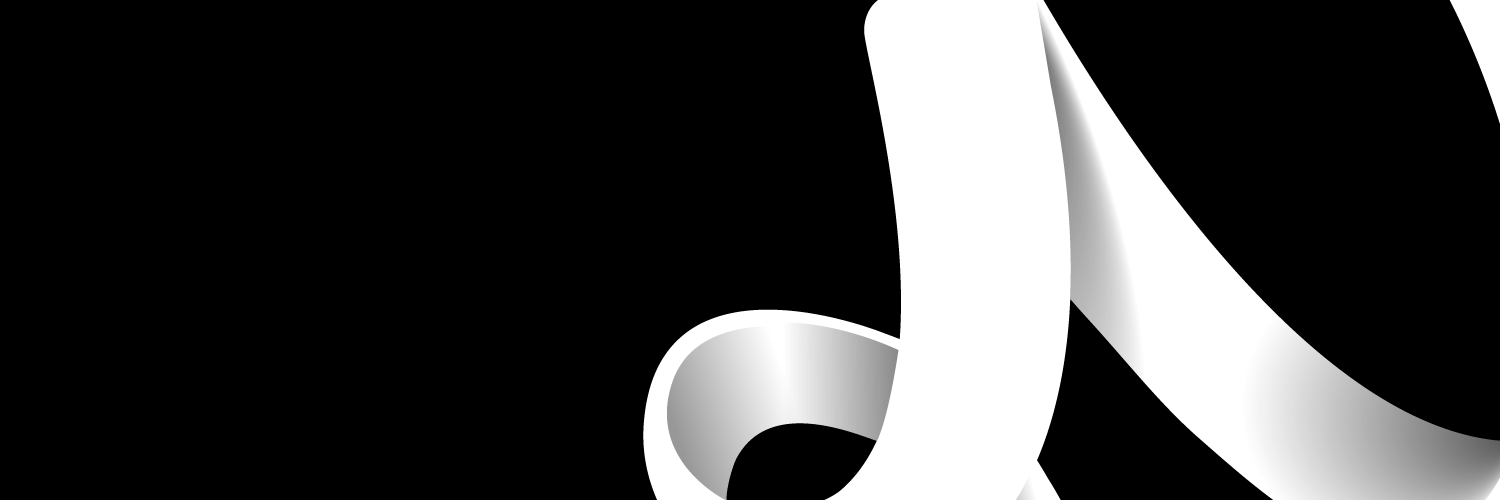
This post discusses Broadband Shield from Sky, what it is, and how to turn it off or change its settings. The article also covers how to get Sky Broadband Shield.
What is Sky Broadband Shield?
Sky Broadband Shield is a set of internet security solutions that protects your broadband from malware, viruses and other cyber-attacks.
Features include:
- Advanced protection from cyber-attacks, including viruses, malware and phishing
- Safe Search: Blocks explicit and adult content for minors
- Provide protection for all devices connected to your Wi-Fi: Guaranteed protection for your children across devices.
- Settings for age rating. Select the PG, 13 or 18 age settings to manage the content that users of your broadband connection have access to.
- Automatically change the age rating to 18+ - Set specific timings for when you want the age restrictions to be lifted so you may view mature movies after the kids have gone to bed.
- Change your settings to ban or allow particular websites or categories to control which websites are blocked.
Using the Sky Broadband Buddy app, you can implement additional parental controls, including controls for mobile devices. This app enables age restrictions and filtering on a per-device basis for mobile devices. Customers that upgrade their bundle to add Sky Broadband Boost get access to the app. More information on parental control features is provided later in this guide.
How to log in to Sky Broadband Shield
To sign into Sky Broadband Shield, use your Sky iD – the e-mail address or username used for My Sky, Sky Go, Sky Store, Sky apps and other Sky online services.
Please follow the steps below if you are experiencing problems signing into your Sky broadband shield account.
Step 1: Open this guide in a new window and log into your Sky Broadband Shield account. Sky will show you the steps so you can follow along with them!
Step 2: Log in using your Sky Broadband Shield login information. You will receive this information at sign-up or directly from an authorized website representative.
Step 3: Once you see "successfully logged in," you can proceed to connect to Sky broadband shield!
Step 4: There may be a problem with Sky broadband shield login accepting your login information. To resolve this problem, we advise adhering to these detailed guidelines.
How to turn off Sky Broadband Shield service
Sky does not recommend turning off Broadband Shield because of the associated threats. It is preferable to set your age rating to 18, so you can keep getting adult content while being protected from cyber-attacks.
If you want to turn off Sky Broadband Shield, do the following.
- Log in to Sky Broadband Shield
- Select ''Disable Shield''
- Click ''Save settings.
It may take up to 15 minutes to access previously blocked websites.
How to change your Sky Broadband Shield settings
The default setting of Sky Broadband Shield is such that it filters adult content during the day, making it safe for teenagers, and allows adult content in the evening.
However, the Broadband Shield settings allow you to customize your web access to match your unique family needs. It allows you to:
- Select the most appropriate age settings for your family
- Tailor your settings to block or allow selected websites or categories
- Switch automatically to adult-rated content at selected hours
Here is a guide to changing your Sky Broadband Shield settings
Change your age Rating:
- Log in to Sky Broadband Shield
- Select the desired Rating – PG, 13, or 18.
- Click ''Save settings.
Block or Allow Websites Manually:
You can block or allow websites by categories or individually.
By Categories
- Log in to Sky Broadband Shield
- Click ''Custom''
- Check the categories you want to block
- Click ''Save settings.
Individually:
- Log in to Sky Broadband Shield
- Click ''Manage exceptions.
- Type in the website of interest, and select ''Block website'' or ''Allow website'' if you want to block or allow, respectively.
- Click ''Save settings.
If you want to deselect, unblock, or disallow an already blocked or allowed website, click the ''X'' sign next to its link on step 2 above.
Choose Active Time Swats for your Broadband Shield:
You can automatically activate adult ratings at certain times of the day. The default adult setting is 9 pm to 5:30 am, but you can change it using the steps below.
- Log in to Sky Broadband Shield
- Click ''PG'', ''13'', or ''Custom''
- Scroll to ''Choose when Sky Broadband Shield should be active.
- Choose ''Always active'' to activate the age rating every day OR choose ''Inactive certain times of the day and select the times you want an 18 rating to be active.
- Click ''Save settings.
Sky Broadband Shield: how to get it
Sky Broadband Shield is free for all Sky Broadband Users, including users of
- Sky Hub
- Sky Q Hub
Sky Broadband Hub
